View Your Data
To view your data there are many different ways depending on what data you want to see.
In this Article, we'll be showing you how to
View Your Data
Start by navigation to the reports area of Array. This is the same process for downloading data also. Click on Reports in the 'Tools' dropdown menu which can be found at the top right hand corner, next to your account name.
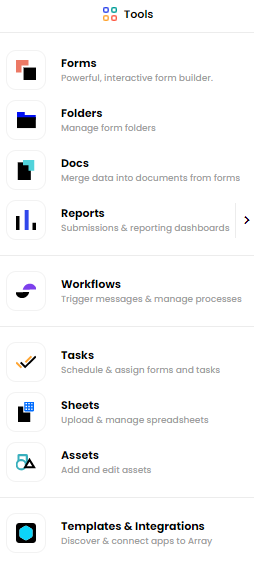
This will take you to a tile of all folders where again you select the one necessary that you want to view. You will see the tiles for each folder have a wavy line if you have made submissions.
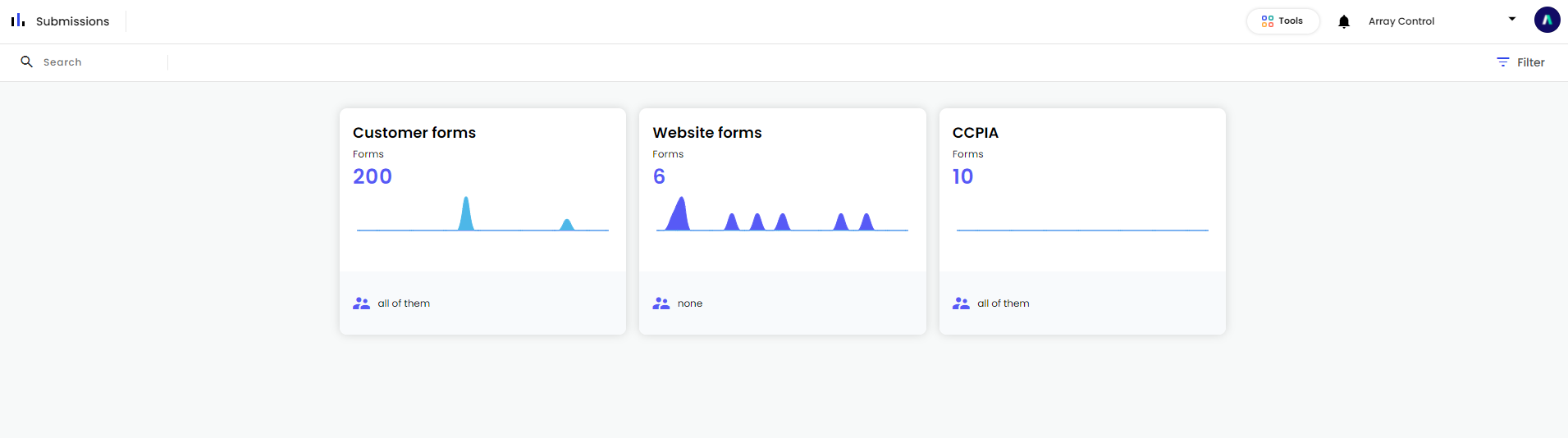
Selecting a tile will open up the folder and again you will have a view of all forms within that folder with a line of data activity. This is where you will have the option to view all different types of data collected but the most common is submission view.
View Media
Viewing media will be used for simply just viewing any Images, Videos, Audio, Signatures, Documents or attachments to your form. Media can be located through the same route as submissions but instead of selecting submissions you will select media data.
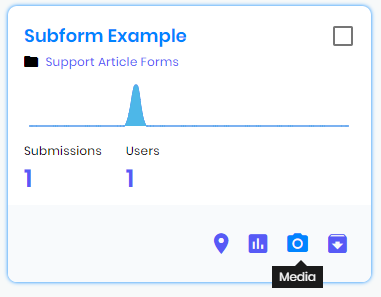
Or whilst in the form builder, selecting 'Results' at the top of the page

Then click on 'Media'

Once on the media page, you will see all media displayed allowing you to open and view and download.
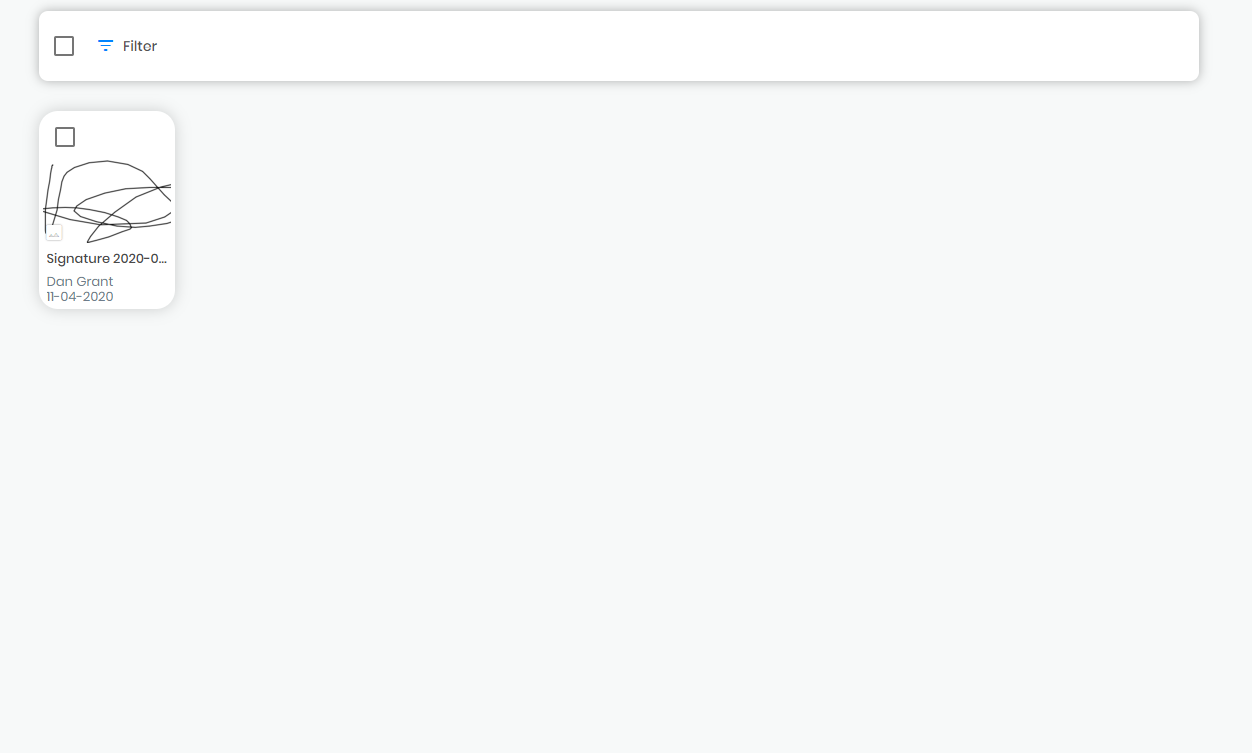
View Graph Data
Again, start by locating to your Reports page where you can make the selection to see Graph Data.
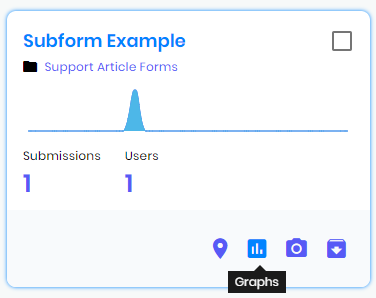
Once on the graph data page, your information will be displayed to you in a series of images, graphs and text. You can switch between graphs, merge data together or download all from this page. If you want more information on merging data, see our Merge Data article.
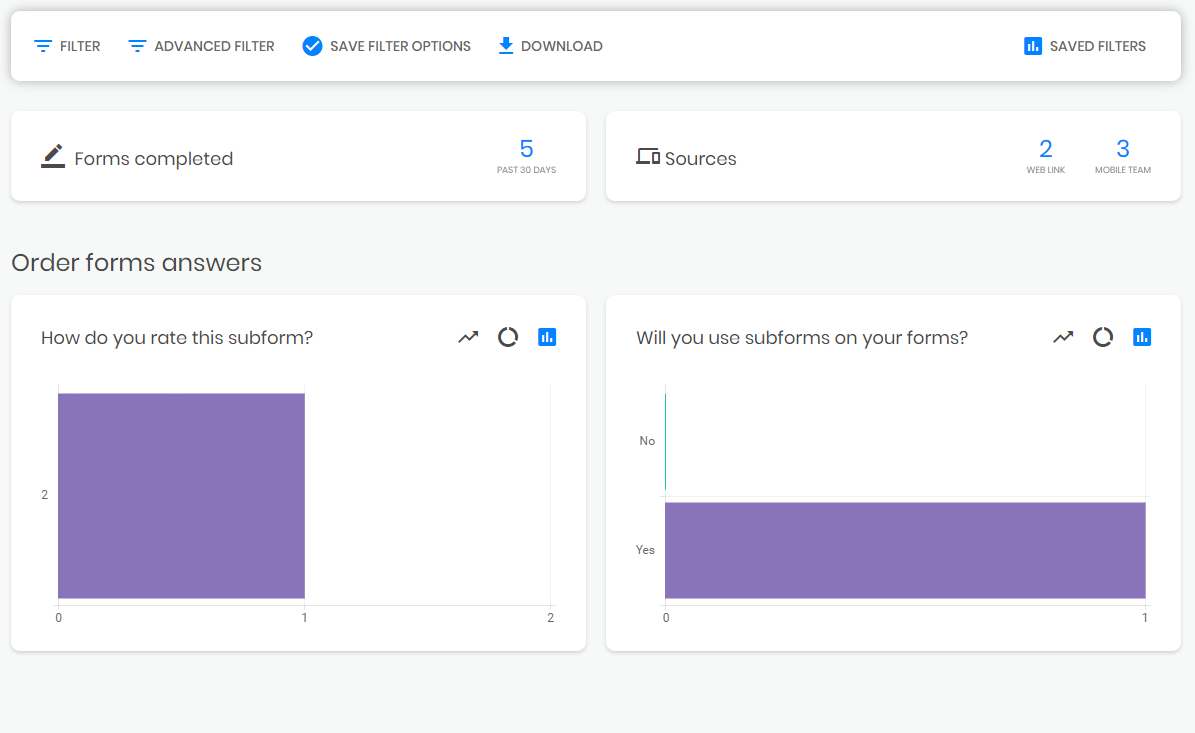
This data can still be filtered by using the filters at the top of the page. it can also be viewed by Day, Month or Year to just display the data relevant to you.
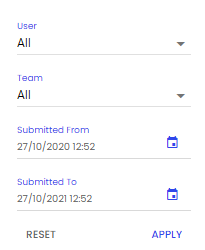
To understand managing your data the way you want it, you really need to input some Array submissions and see how your data is viewed and what is the best way for you to view this data within the Graph Data page.
Map Data
Map data can be key for operatives in the field. Sometimes you may want to know where a form was submitted or the specific location of an outlet you visited. Array store your locations in two ways. The first is on a map with a pin, To see this visually you need to locate to Map Data Page from The main Reports page.
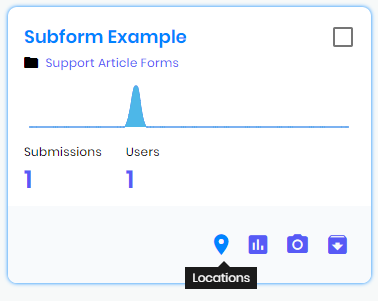
Once on Location Data page, you will be presented with a map of all your submissions, whether they be in your country or worldwide you will be able to view all locations that forms have been submitted from here.
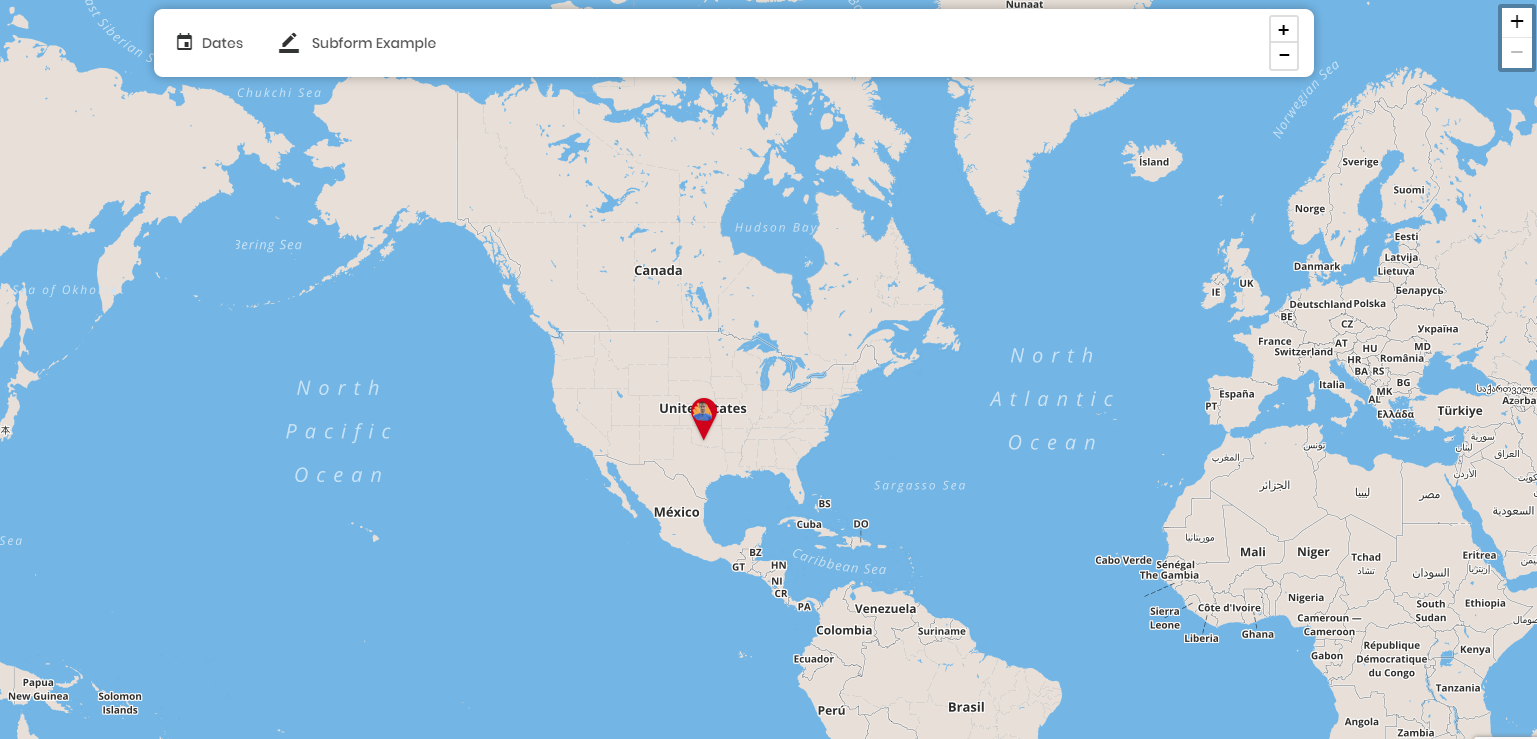
If you have multiple locations, these pins will be dotted all around allowing you to select one and jump to those submissions.
From here you can see basic data of the submission, add notifications for yourself or jump directly to the submission & Media data.
Related Articles
View & Restore Deleted Data
To help restore soft-deleted data you need. To restore soft-deleted data you need to take many of the steps as if you were going to completely remove the data from Array. We first start by showing the soft-deleted data that you have on your account. ...Merge Data
Sometimes, data doesn’t mean too much on its own. Sometimes, data doesn’t mean too much on its own. Rather, it’s the interplay between a user’s answer to several questions that is truly significant. In situations like this, you may want to merge ...Downloading Your Report Data
All your data is available to be downloaded through the Reports section, at various points. All your data is available to be downloaded through the Reports section, at various points. There are several formats available and depending on where you are ...Delete/Completely Remove Your Data
Deleting data can be achieved in a few different ways. You can delete submissions in general or you can delete the data from each submission Deleting data can be achieved in a few different ways. You can delete submissions in general or you can ...Reports Overview
The reports area is where you can view, download and analyze your captured data. The reports area is where you can view, download and analyze your captured data. You can filter the information held in projects, forms and maps to segment and download ...