Delete/Completely Remove Your Data
Delete Your Data
Start by navigation to the reports are of Array. This is the same process for downloading data also. Click on Reports in the left hand side sidebar.
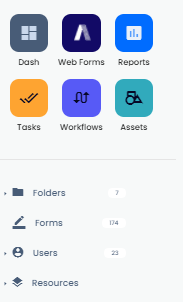
This will take you to a tile of all folders where again you select the one necessary that you want to view. You will see the tiles for each folder have a wavy line if you have made submissions. This line will change color depending if it is just text data or media that have been submitted.
Selecting a tile will open up the folder and again you will have a view of all forms within that folder with a line of data activity. This is where you will have the option to view all different types of data collected but the most common is submission view. To delete submissions it is best to locate to submission view where you can see the form as a whole.
Submission view displays all submissions and all data on the submissions. Here you can show fields for quick referencing, open the submission to edit or even add admin notes to the submission. First, use the filter to ensure you have all submissions showing if you have made more than 250.
If you want to find a specific submission you can use the advanced filters to find it straight away.
Once you have found the submission(s) you want to delete, you can either select specific submissions using the checkboxes on the left or you can use the checkbox at the top of the page to select all submissions.
You see below, selecting the top checkbox makes the selection of all submissions which is detailed at the bottom of the page.
Alongside the number of submissions selected you will see the option to delete or download. This also appears when you make individual selections.
Completely remove your data from Array
When data is deleted from Array it is stored in a ‘soft delete’ mode for up to 30 days. This is in case you delete your whole campaign or data you really needed, you can look to restore it back into your account.
However, If you wish to see your deleted data and remove it completely from Array and the Array servers, You can do so manually yourself by confirming the delete which will remove the data completely from the Array servers. Please be aware that once this has been completed there is no way that this data can be returned to your account.
You can see all data that has been deleted for Folders, Forms & Reports. To view all data you have deleted recently, locate to the location of where it would be, so if it was a form, locate to forms. You then need to use the filters at the top of the page to filter and show all deleted data in the last 30 days.
To View Deleted Data, please click here.
Completely Remove Soft Deleted Data
Now you can see all the data you have in soft delete mode, you may want to completely remove the data from Array's’ servers sooner than the 30 days it takes to be hard deleted from our servers, doing this will remove the form, folder or reports from Array servers completely.
Once you have your soft-deleted data displayed you can select which items you wish to remove completely. Remember, once this is removed there is no way possible for the data to be recovered. This action will be performed 30 days after soft deleting an item thus making sure your Array account is not harboring any data you do not need and keeping the speed of your account to a max.
Select the Folder, Form or Report that you want to completely remove by using the checkboxes on the Left Hand Side. You can see the bar for the element itself displays a checkbox on the left and the original data the data was deleted on the right.
Once you have selected all that you want to delete, you will have the delete bar appear at the bottom of the page. On this bar, you will see a few options. Firstly, you will see how many items are selected, you also have the choice to delete or restore these elements.
Selecting ‘confirm delete’ will completely remove the data you have selected. You will need to confirm that you want to remove this data first.
Related Articles
View & Restore Deleted Data
To help restore soft-deleted data you need. To restore soft-deleted data you need to take many of the steps as if you were going to completely remove the data from Array. We first start by showing the soft-deleted data that you have on your account. ...Downloading Your Report Data
All your data is available to be downloaded through the Reports section, at various points. All your data is available to be downloaded through the Reports section, at various points. There are several formats available and depending on where you are ...Merge Data
Sometimes, data doesn’t mean too much on its own. Sometimes, data doesn’t mean too much on its own. Rather, it’s the interplay between a user’s answer to several questions that is truly significant. In situations like this, you may want to merge ...View Your Data
To view your data there are many different ways depending on what data you want to see. To view your data there are many different ways depending on what data you want to see. In this Article, we'll be showing you how to View your data View your ...Results in Form Builder
View all your submission on one screen which allows you to edit, download or delete them, individually or collectively. Results is the submissions of the form as it was completed either via the app or in report. A submission, when open, will be ...