Reports Overview
The reports area is where you can view, download and analyze your captured data. You can filter the information held in projects, forms and maps to segment and download any bulk or single elements that you want to examine. In this area of Array you can also see all of the data that was originally captured in your forms, and used to produce the reports.
Navigating to reports
Start by clicking on the 'Tools' dropdown menu, next to your account name, an click on 'Reports'
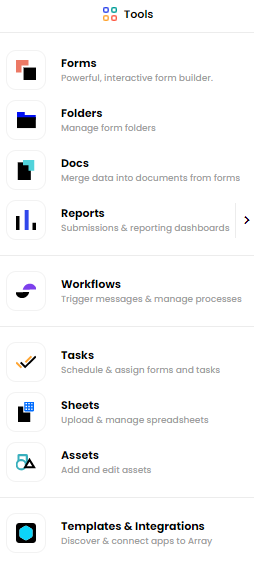
This will bring you to the View Reports. Here you’ll see all of your projects, sorted according to their Array folder. Click on a folder to view data from the individual forms included in it.
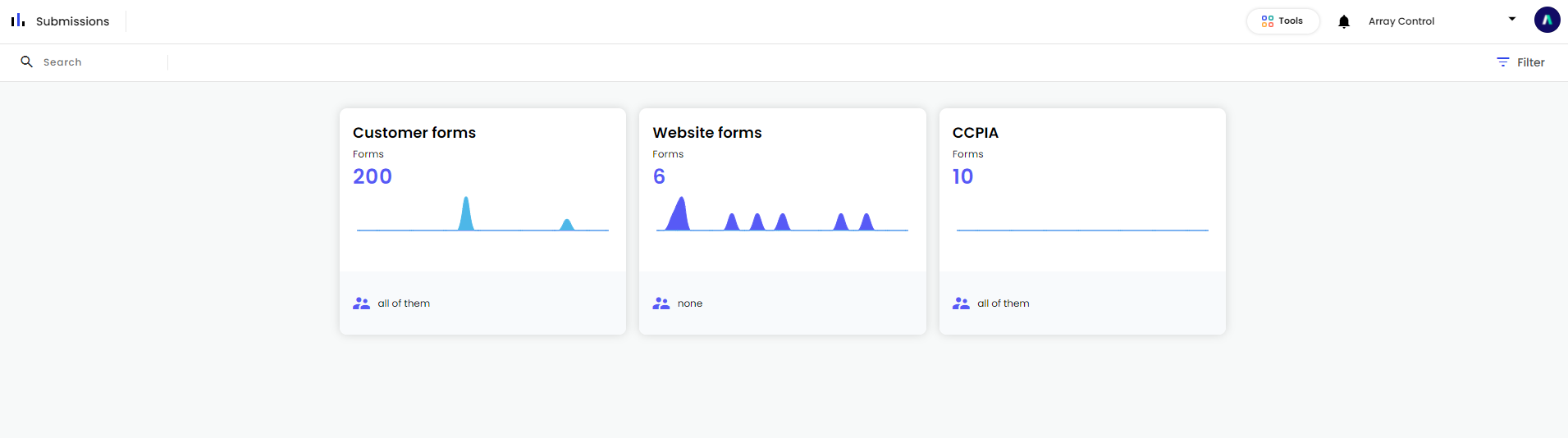
Use the “Filter” option in the top left corner to organize your forms. Forms can be organized by their status (active or inactive) or based on whether or not it’s been favorited. You can also sort forms based on the number of responses they’ve collected, how recently someone’s responded to the form, or alphabetically based on name.
The Reports navigation bar also lets you jump from folder to folder without going back to the main Reports dashboard. To do this, click on the “Folder” button and select a project from the dropdown menu.
FAQ
Why are the reports not showing…?
This could happen for a number of reasons. The first thing you should check is that all the relevant projects and forms are switched on. If everything is live then the most likely reason for you not being able to see anything in your reports is that users have yet to make any submissions.
What information is available under reports?
All the data that has been captured and sent to the Launchcloud server is visible in your reports. You can download the data in multiple ways and manage media to suit your requirements.
Related Articles
In Reports Submissions
In-Reports Submission is a submission made without the use of the form app or the handheld application. In-Reports Submission is a submission made without the use of the form app or the handheld application. You could use this if you realize data is ...Downloading Your Report Data
All your data is available to be downloaded through the Reports section, at various points. All your data is available to be downloaded through the Reports section, at various points. There are several formats available and depending on where you are ...Merge Data
Sometimes, data doesn’t mean too much on its own. Sometimes, data doesn’t mean too much on its own. Rather, it’s the interplay between a user’s answer to several questions that is truly significant. In situations like this, you may want to merge ...View Your Data
To view your data there are many different ways depending on what data you want to see. To view your data there are many different ways depending on what data you want to see. In this Article, we'll be showing you how to View your data View your ...Delete/Completely Remove Your Data
Deleting data can be achieved in a few different ways. You can delete submissions in general or you can delete the data from each submission Deleting data can be achieved in a few different ways. You can delete submissions in general or you can ...