Folder Branding
Folder Branding is a great visual tool to use to customise the way your folders look on the website and App and can help you clearly display what each folder is for.
In this article, we’ll going to show you
Where to find Folder Branding
To access the folder branding menu, you’ll need to navigate to the 'Tools' dropdown menu, next to your account name.
![]()
Then click on ‘Folders’
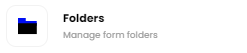
Once you are on the folders page, you’ll be able to see a list of your folders.
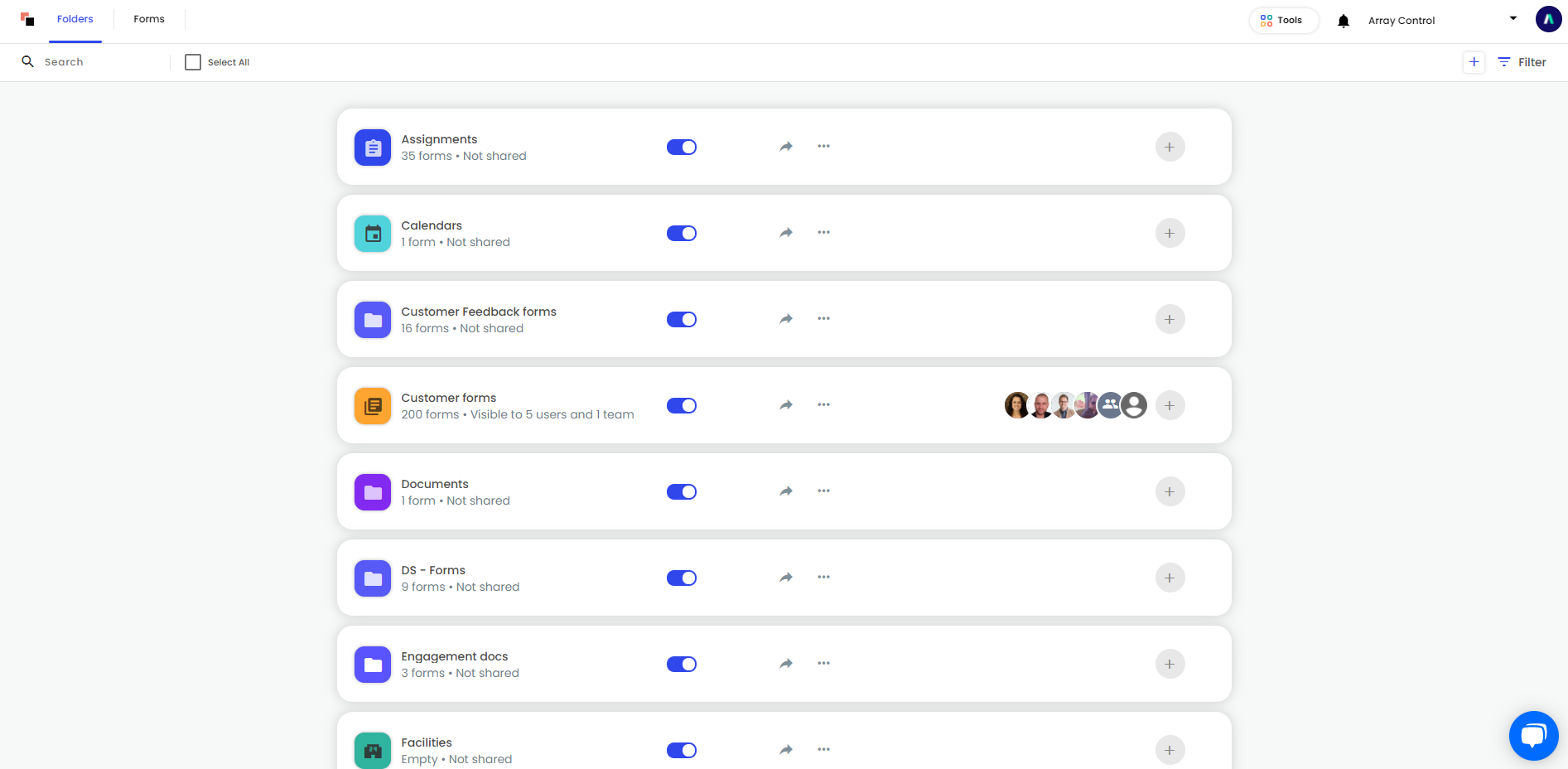
To change the branding of your folder, click on the 3 dot icon menu and click on ‘Style Folder’
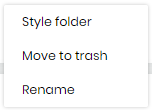
Once you click on it, a pop-up menu will appear with
- Box Colour – This is the background colour of the Folder.
- Icon - This will be the icon displayed on the Folder
- Icon Colour – This will allow you to change the colour of the icon.
- Image Upload – This will allow you to upload a picture for your folder. If you select an image this will override ‘Box Colour’, ‘Icon’ and ‘Icon Colour’ on the website but you’ll still be able to see ‘Icon’ and ‘Icon Colour’ on the app.
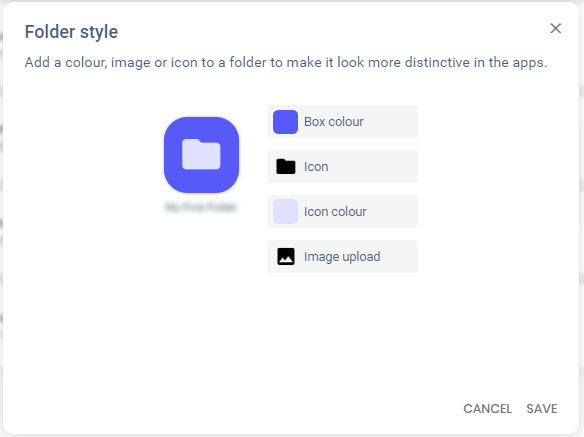
- Remove Image – This will only display when you have an image on the folder to allow you to remove the image.
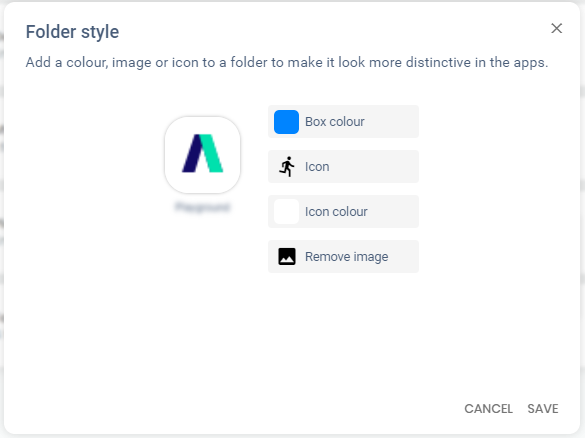
Once you have finished customising your folder, click on ‘Save’ at the bottom of the menu.
How it will look
Now you have customised your folder this is how it will display
Website (Icon)

Website (Image)

App (Icon)
![]()
App (Image)
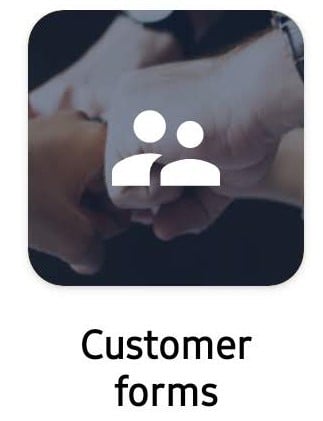
Related Articles
Account Branding
How to customize the colours and logos of your Array Dashboard. This article will show you how to customize the colors and logos of your Array Dashboard, allowing your own fully branded experience. This is useful if your employees are using the Array ...Adding Folders and Form
It's a good idea to start by adding a Folder. In this article, we will be showing how to Add a Folder Add a Form to a Folder Adding a Folder It's a good idea to start by adding a Folder. This is easy to do, start by clicking Folders in the 'Tools' ...Folders & Forms Information Bar
The information bar is a great tool that can be used to give instant information about either the folder of the form you are looking at. The information bar is a great tool that can be used to give instant information about either the folder of the ...Account Settings
Account management is a simple yet crucial part of Array security. Account management is a simple yet crucial part of Array security — especially for users with access to more than one account. Use the Account Settings page to change your password or ...Notifications
The notifications feature in Array helps you stay on top of all actions occurring within the Array system. The notifications feature in Array helps you stay on top of all actions occurring within the Array system, ranging from form submissions and ...