Field Templates
Field templates are a great way of grouping all your favourite or most used elements together and gives you the ability to drag more than one element at once on to your forms. Field templates can be used on any of the elements from the toolbox, found on the right hand side of the form builder, from email address to date elements.
In this article we'll be showing you:
Creating a field template
To create a field template you first need to drag all the elements on to your form you would like to include in your field template from the toolbox. Once you have your elements on your form, you will need to highlight all the elements by clicking, holding and dragging the cursor to create a box around the elements.
When the elements are highlighted the lock group slider will appear on the right hand side of the page
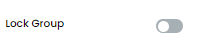
Alternatively you can right click on your mouse on the highlighted elements to give you the same options.
Once you slide the lock slider on, a 'Save Group as a Template' will appear.
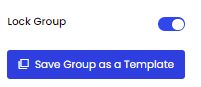
On the right click menu, once you have clicked the lock group button you will have the access to the unlock group and save group as templates buttons.
Saving a field template
Along with lock or unlock a group, you also have the option to save your selected group. Clicking on the 'Save Group as Template' icon at the top left hand corner of the toolbar or right clicking with your mouse on your group gives you access to the save menu to give you selected group a name.
Once you give your field template a name and click save, your saved field template will appear in the template tag on the toolbox.
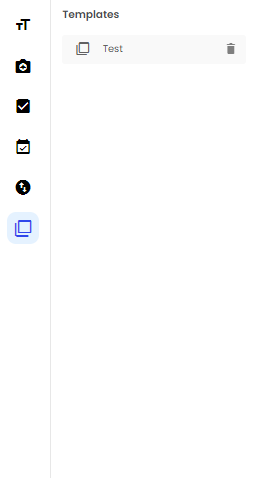
Now you have saved your field template, you now have the ability to drag your field template on to any form on your account.
Deleting a field template
If you no longer need one of your saved field template you have the option to delete a field template by clicking the icon next to the field template name in the template tag in the toolbox.
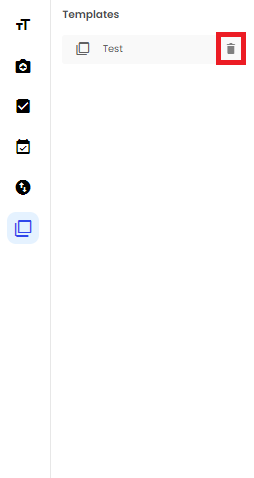
Related Articles
Populate a Dropdown Field
Dropdowns can be used for a magnitude of options from being used simply as a selection tool or to help workflow that have been set on forms. Drop-downs Drop-downs can be used for a magnitude of options from being used simply as a selection tool or to ...Signature
How users can include signature fields in their form. Forms built in Array can capture a wide range of data types, from photos and videos to barcodes and PDFs. In this article, we look how users can include signature fields in their form, converting ...Functions
Functions is a great addition which allows you to add text, formula or value functions into your Array forms. Functions is a great addition which allows you to add text, formula or value functions into your Array elements allowing user to populate ...Hidden Fields
Hidden fields can be very effective in a form if used the right way. Hidden fields can be very effective in a form if used the right way. There is no right and wrong way per say to use hidden fields it just all depends on your use case and how you ...Logic
It’s nothing more than a set of rules that determine whether or not an input field will be made visible to a responder. When it comes to filling out forms, not all responders are created equal. You may find that relevant information about one type of ...