Array Forms in Scan App
Array forms can be programmed to your NFC tags, QR codes and Barcodes through the Scan App allowing you to use different forms for when scanning NFC tags, QR codes and Barcodes.
In this article, we’ll be showing you
Free Array Account
Array Forms is a great and easy to use tool to build custom forms for users to fill in your required information. When you create a free Scan App account upon downloading the App you are also given a free Array account to use.

This Array account has the following features
- 3 forms
- 4 users
- Access to the full Form Builder
- All Users get 100 Submissions per month
- 50 MB data Storage
Where to find Array Forms
You can link your NFC tags, QR codes or Barcodes to Array Forms when setting up a new NFC tags, QR codes or Barcodes.
First, to find Array Forms, select to create a NFC tag, QR code or Barcode. In this example we have selected a NFC tag by selecting NFC at the top of the create page
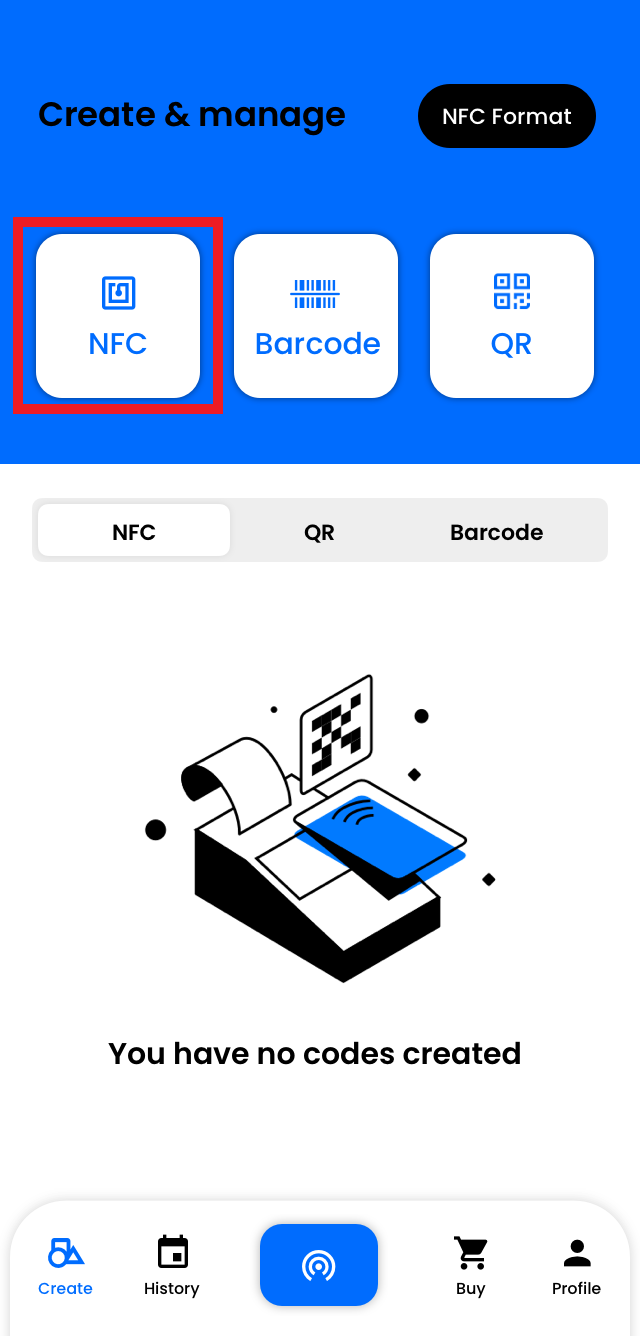
Once you have selected this, you will see a list of all the options you can link your NFC tag to. Array Forms will appear at the top
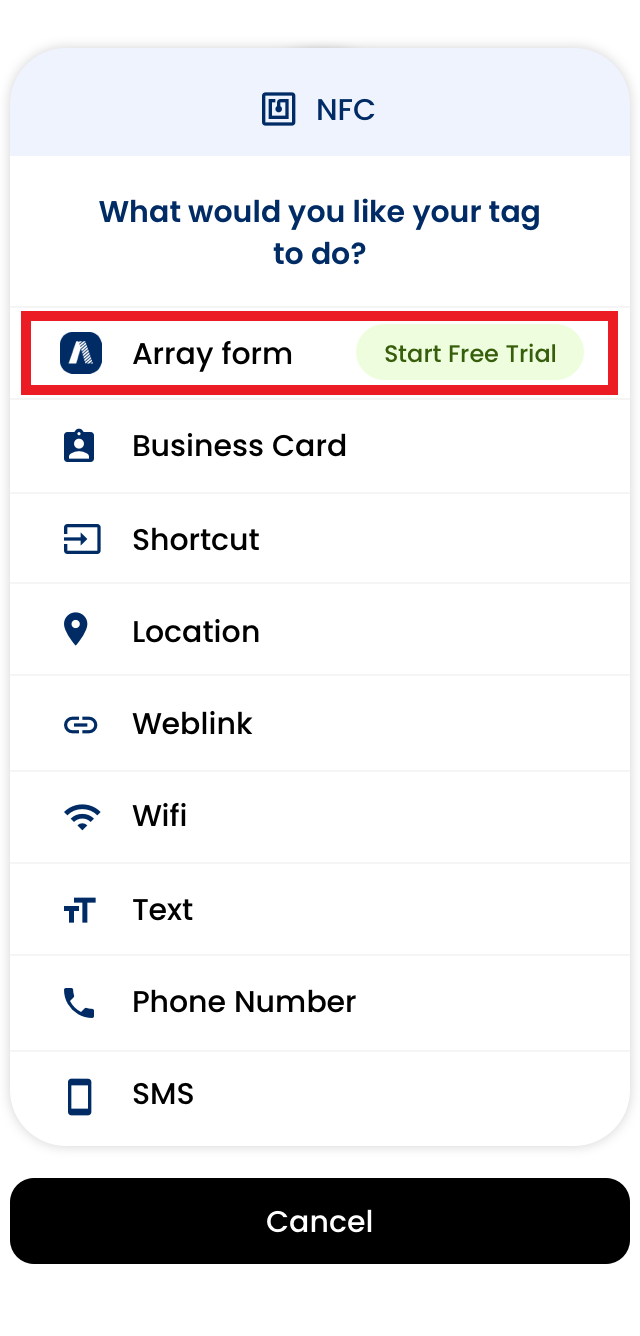
Select ‘Array Forms’ and you will be able to give your tag a Name and search for your form.
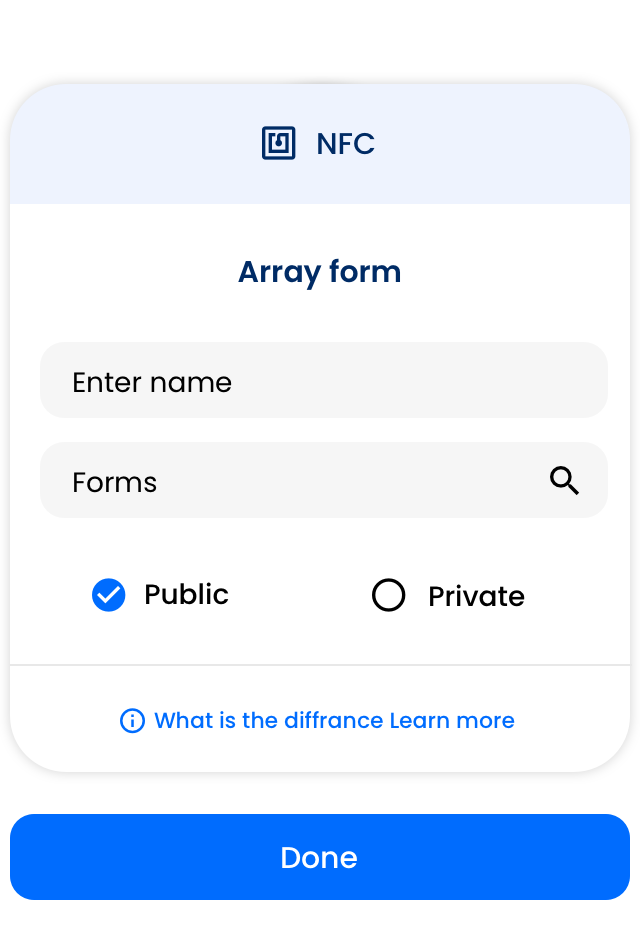
You will also be able to select between making your form 'Public' or 'Private'
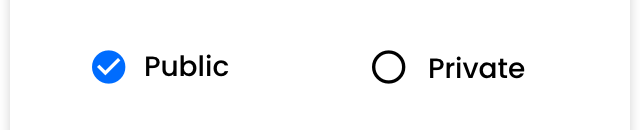
- Public - If you select 'Public', when the NFC Tag, QR Code or Barcode is scanned, the form will load up on your devices internet browser.
- Private - If you select 'Private', when the NFC Tag, QR Code or Barcode is scanned, the form will load up within the Array Forms App or if the Array Forms App is not installed on your device, it will load up on your devices internet browser. Both paths will require you to log in to your Array Forms Account.
If you need to download either of the Apps, please check here for the iOS or click here for Android Apps.
Once you have added the information, click on ‘Done’ at the bottom of the page.
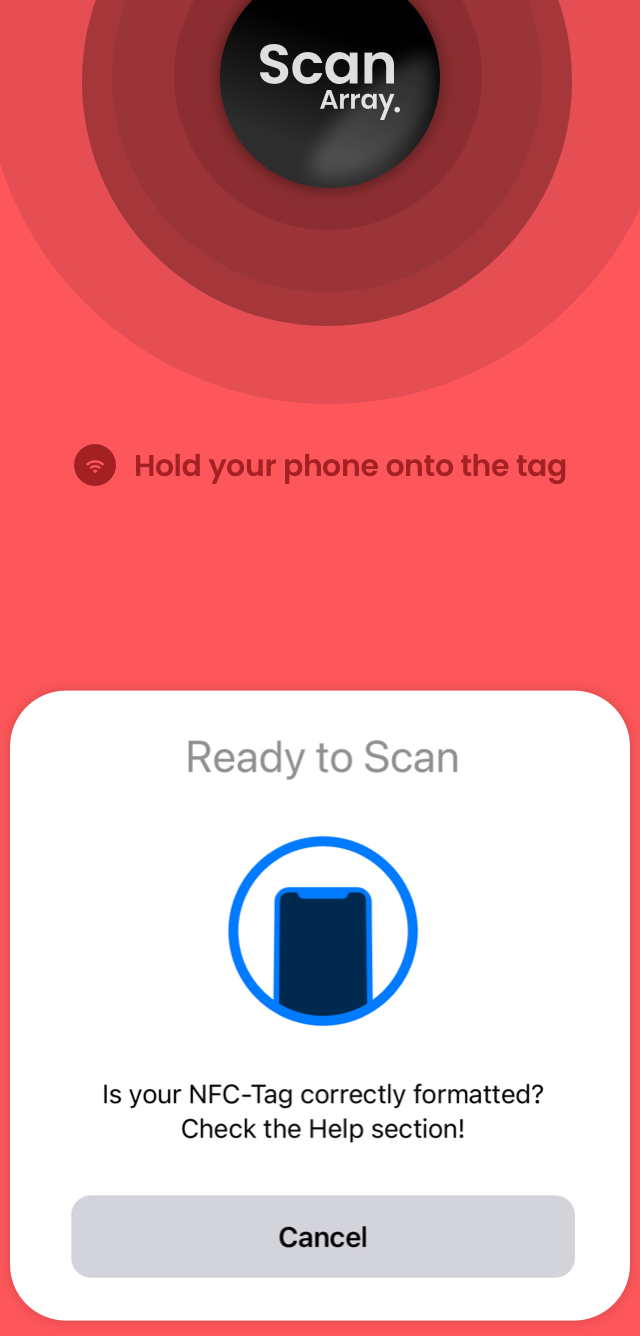
Once it has been scanned, the tag will be saved in the ‘Create’ tab under NFC.
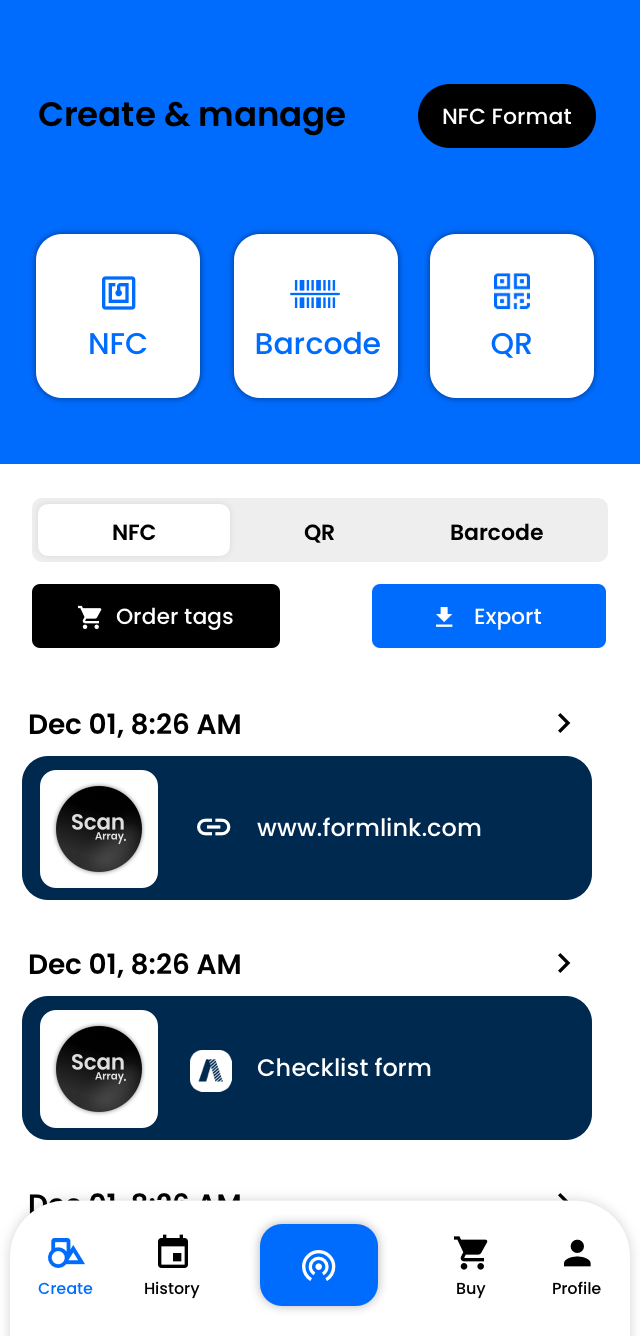
About Array and Useful links.
- What is Array
Array is a no code, drag and drop form builder with a tool box that opens up a multitude of possibilities for the building and customizing of data capture forms. Take a look at What is Array.
- Form Builder
The Form Builder uses a drag and drop system with a wide range of elements from Short & Long Answers, Radio Lists, Check Box Lists, Drop Downs, Take Pictures and much more. For further information on the form builder, use our Form Builder support doc.
- Other Links
Other useful links include:
I opened an account - Next Steps!
Related Articles
Scan App
The scan app is a stand alone app in the Array platform that allows you scan and set up NFC tags, QR codes and barcodes. The scan app is a separate app away from Array Forms that allows you scan and set up NFC tags, QR codes and barcodes with a lot ...Export in Scan App
Export can be found in several places in the Scan App for different types of lists. Export can be found in several places in the Scan App to download different types of lists straight onto your device. In this article, we’ll be showing you Where to ...iOS app
The Array iOS app can be used to submit forms, as well as manage your account information, such as your profile picture and password The Array iOS app can be used to submit forms, as well as manage your account information, such as your profile ...Android app
The Array Android app has been developed significantly that you have access to your data at your fingertips. The Array Android app has been developed significantly that you have access to your data at your fingertips. The android app can be used to ...In-App Reporting
Having reports available in app enables teams to have much more control over the data they collect. Having reports available in app enables teams to have much more control over the data they collect and opens a whole range of opportunities for field ...