In-App Reporting
Having reports available in app enables teams to have much more control over the data they collect and opens a whole range of opportunities for field teams.
We have applied high pressure with getting access to reports correct so that each user using the application can be set to a permission level depending on the data they are allowed to access, this is primarily for data security but in turn has provided much more range for the team members and what they can do with the application and what the data they have access to. To find out more information visit our users or teams document.
How it works
Downloading and logging into the application you will see straight away see that folders/forms are displayed ready for you to access. Opening up the navigation by clicking the 3 dash menu in the top left corner, is where you will notice a difference and you will also notice a lot of space.
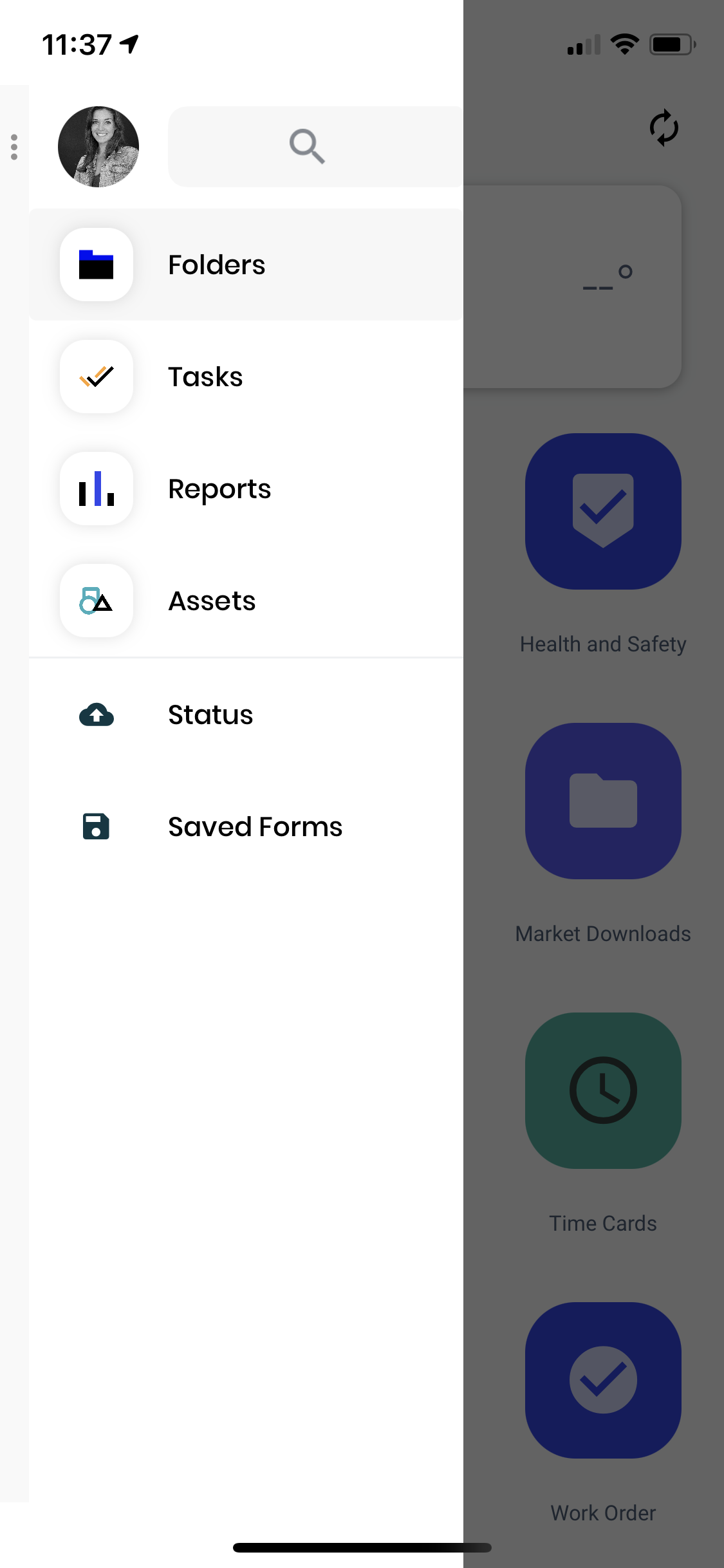
If upon downloading the application and you do not have access to any of the forms/data that us because you do not have the correct permissions and these will need to be changed before you can gain access.
In the side navigation, you will see that there are the same options of Status and Starred but you will also notice the reports section at the top. By selecting 'Reports' you will be taken to the reporting pages where each form will be displayed allowing you to gain access to its individual report of that form or reports for a specific team form.
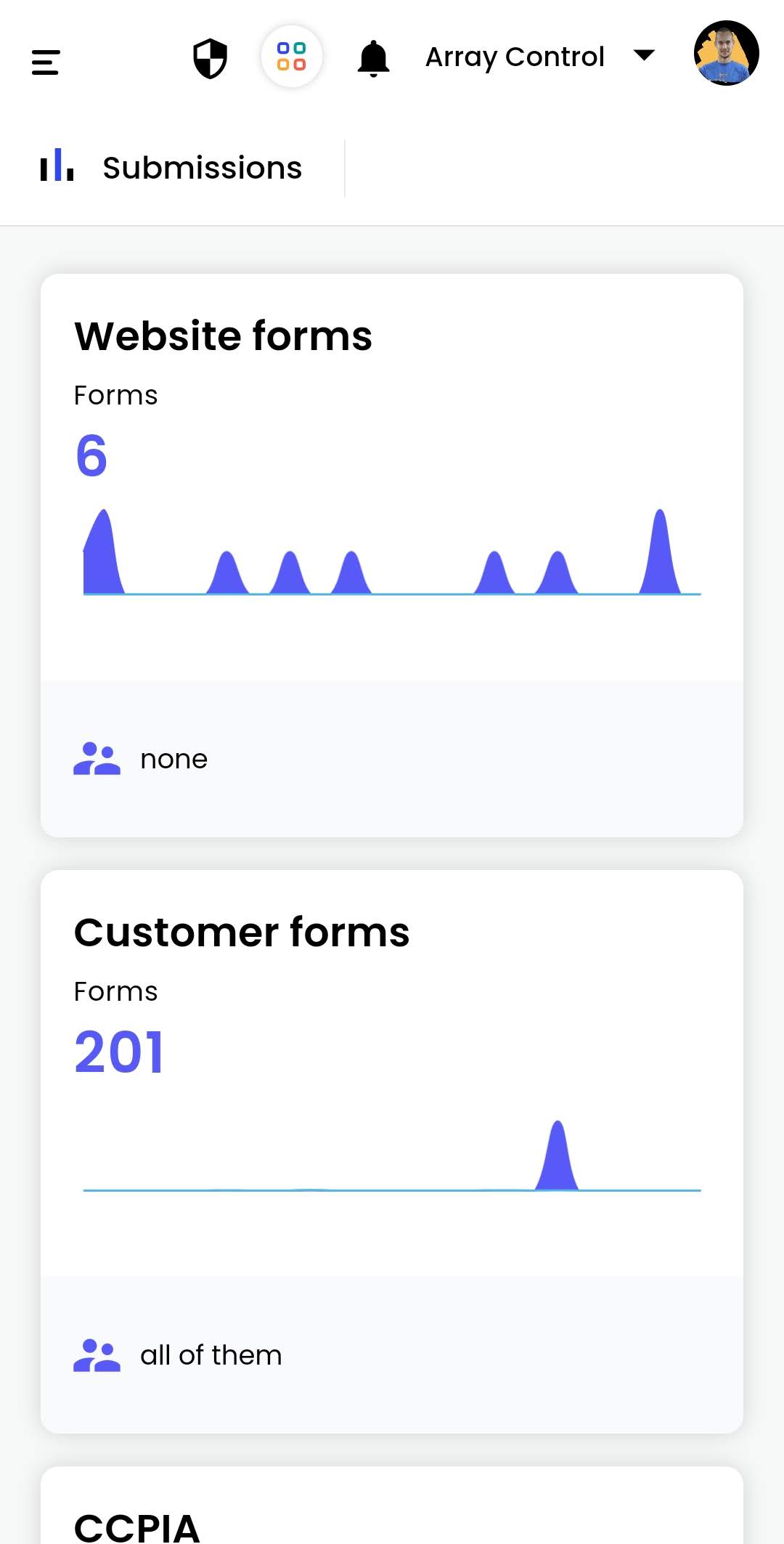
Selecting these tiles will take you to the form reports page where you will be given 4 options just like on a desktop to view the data, Map, Graph, Media and Submissions view.
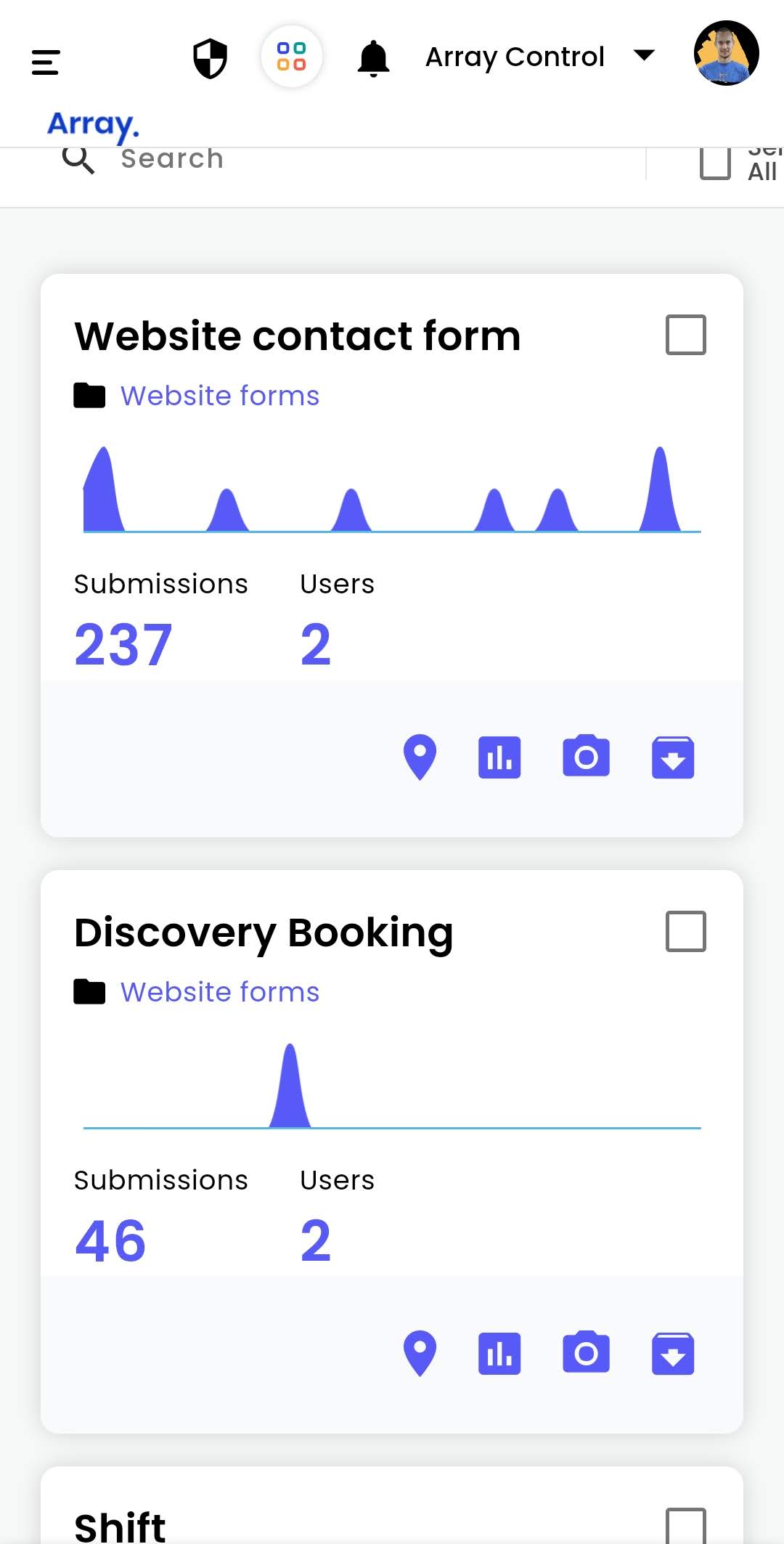
Using the app is much like how Array works via web and can be an awesome tool for the teams/managers that are not based in the office. the application has been specifically designed with those teams in the field in mind. All reporting through the application is done in real time so any submissions made can be immediately seen.
With this new release of the application we have had to improve user permissions levels to allow much more accessibility to users if necessary but by doing this we have also been able to limit the access to the data that user has opened up much more scope with our specific user permissions. To see what the permissions are and what can be done with these permissions, take a look at our support article on Teams or Users.
Related Articles
iOS app
The Array iOS app can be used to submit forms, as well as manage your account information, such as your profile picture and password The Array iOS app can be used to submit forms, as well as manage your account information, such as your profile ...Android app
The Array Android app has been developed significantly that you have access to your data at your fingertips. The Array Android app has been developed significantly that you have access to your data at your fingertips. The android app can be used to ...Scan App
The scan app is a stand alone app in the Array platform that allows you scan and set up NFC tags, QR codes and barcodes. The scan app is a separate app away from Array Forms that allows you scan and set up NFC tags, QR codes and barcodes with a lot ...Export in Scan App
Export can be found in several places in the Scan App for different types of lists. Export can be found in several places in the Scan App to download different types of lists straight onto your device. In this article, we’ll be showing you Where to ...Being an app user/operator
Registration and setting up your profile You will receive an invitation email from an account inviting you to complete your registration by setting up a profile. Just click on the link in the email and you will be taken to the registration page. ...