Android app
The Array Android app has been developed significantly that you have access to your data at your fingertips. The android app can be used to submit forms, manage your account information such as your profile picture and password, view submissions, view reports and any other custom dashboards you have. By logging into Array you will see you have clear access to everything on your account in the side navigation bar.
In this article we will show you how to:
Logging in
When you open the app for the first time, you need to log in using the email and the password that you used when signing up when you were creating your Array account.
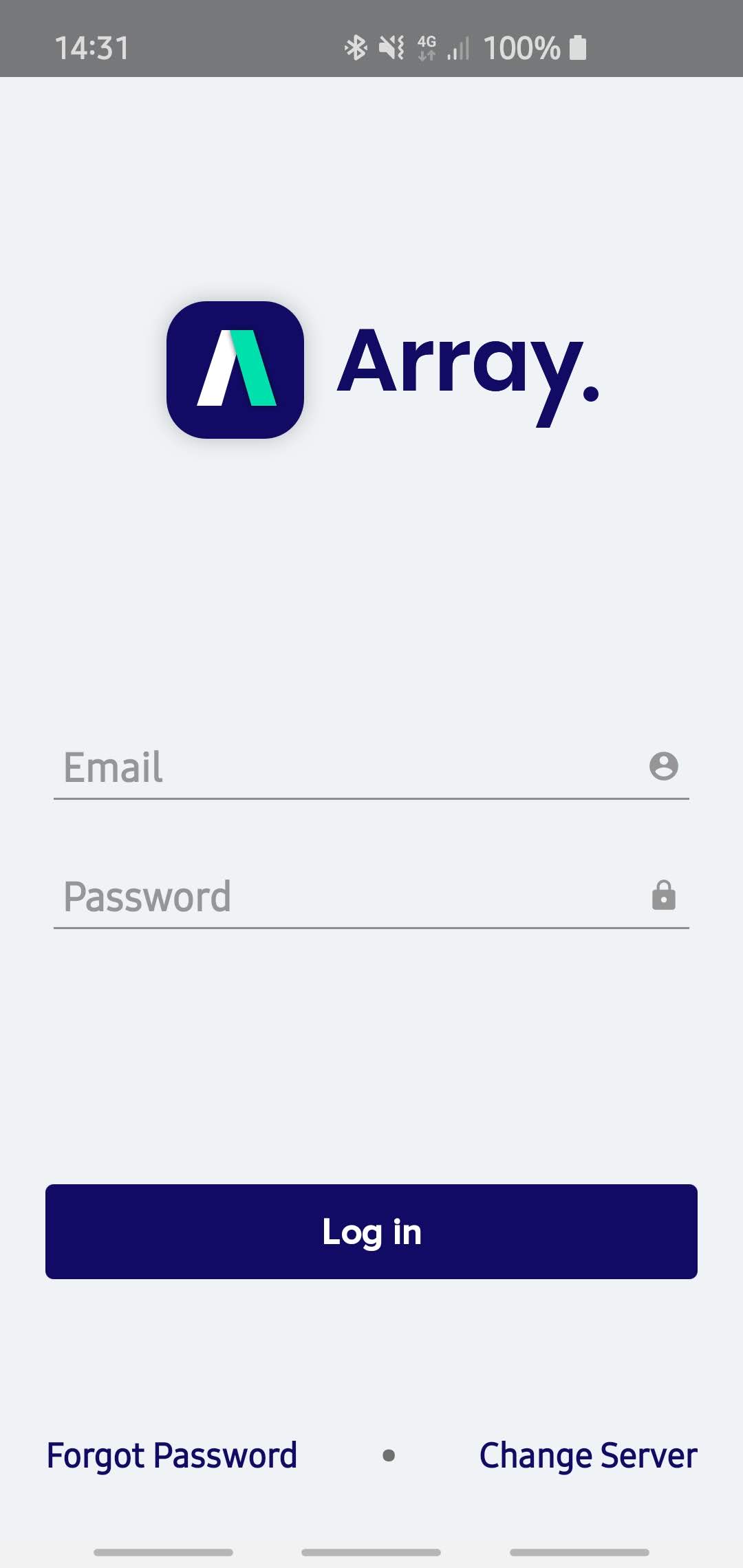
Dash page
Once you have logged in, you will be presented with all your folders in your account.
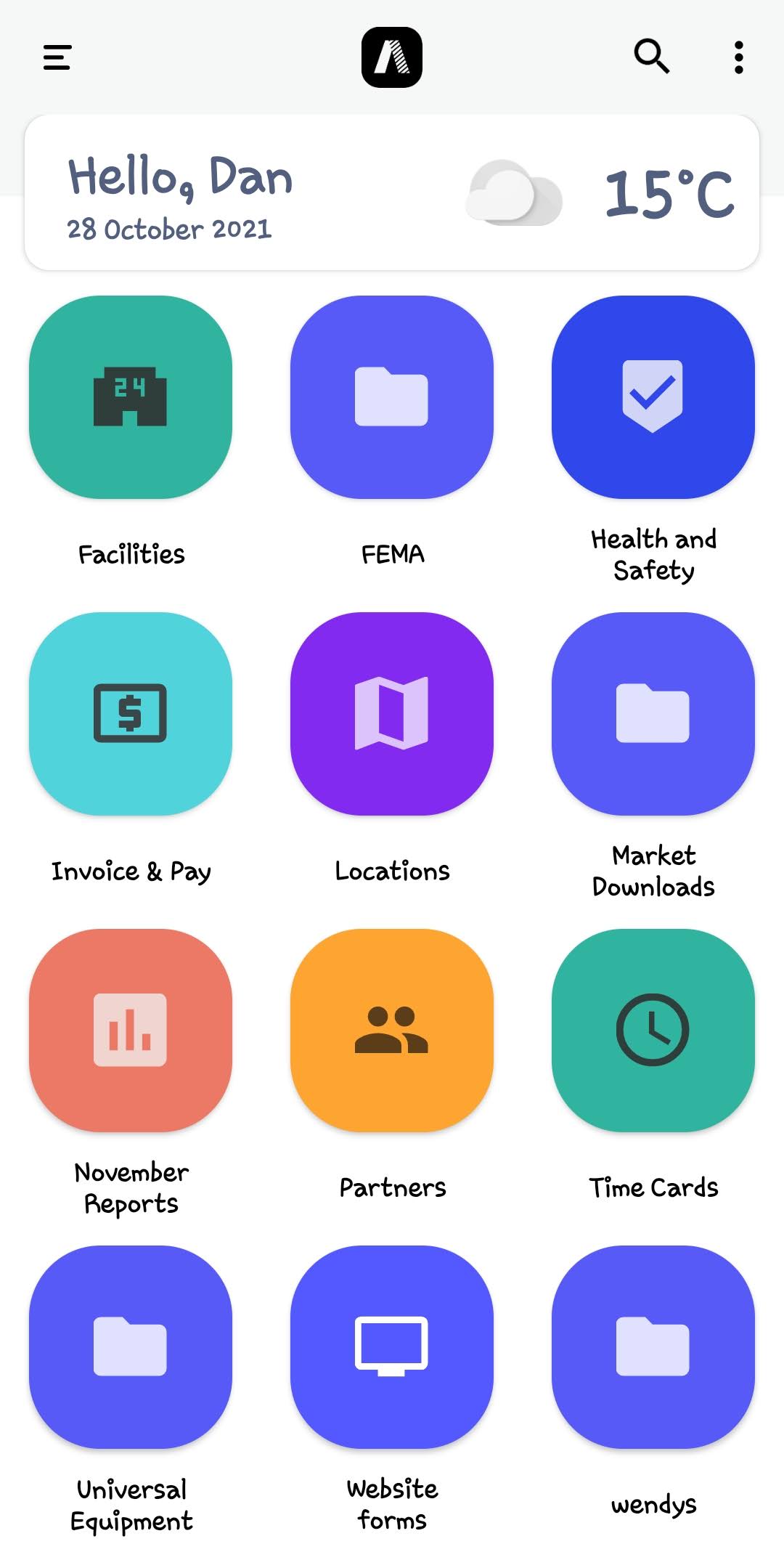
Navigation
Tapping the three lines in the top left will show you the sidebar. When this is open you will see your profile and all your open Forms, just switch between them by tapping them or close them by swiping. You will also see any reports you have access to, these are used to access the data that you collect via the forms. The starred forms are here for easy access to those commonly used. Your Tasks can be accessed from this menu as well.
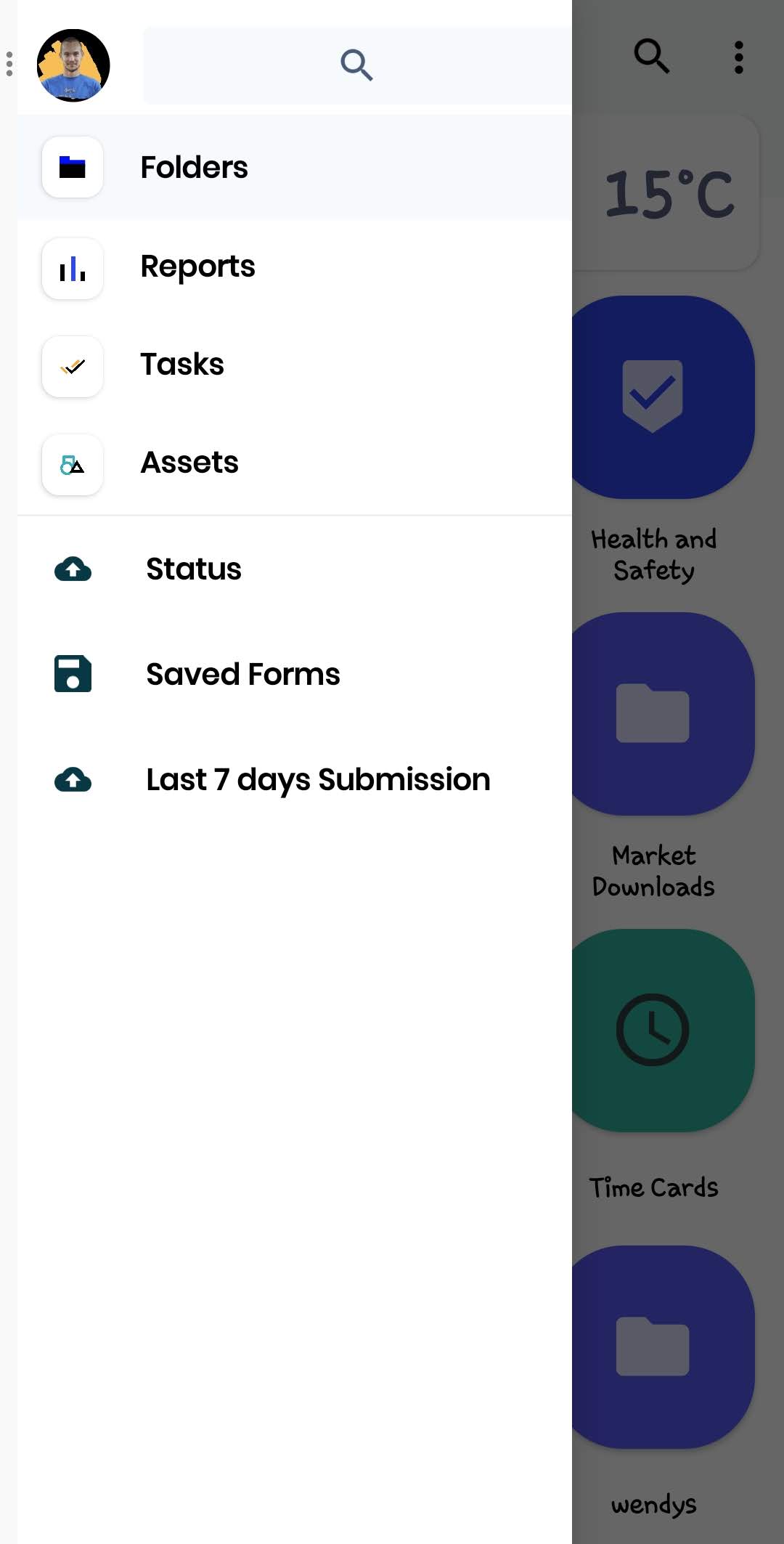
If you have more than one account, you will be able to access this by clicking on the 3 dots next to your profile picture or swiping right on the menu.
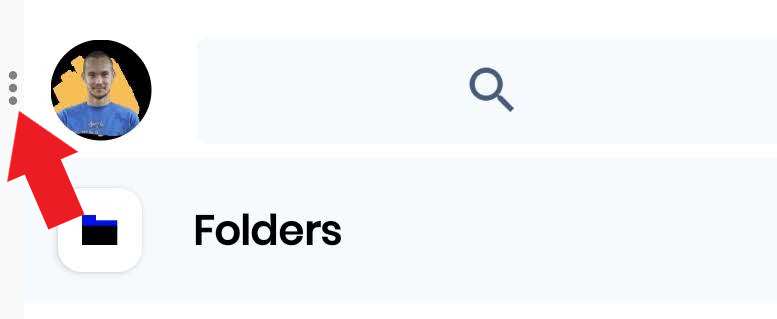
You can access other options in this menu and logout of the app
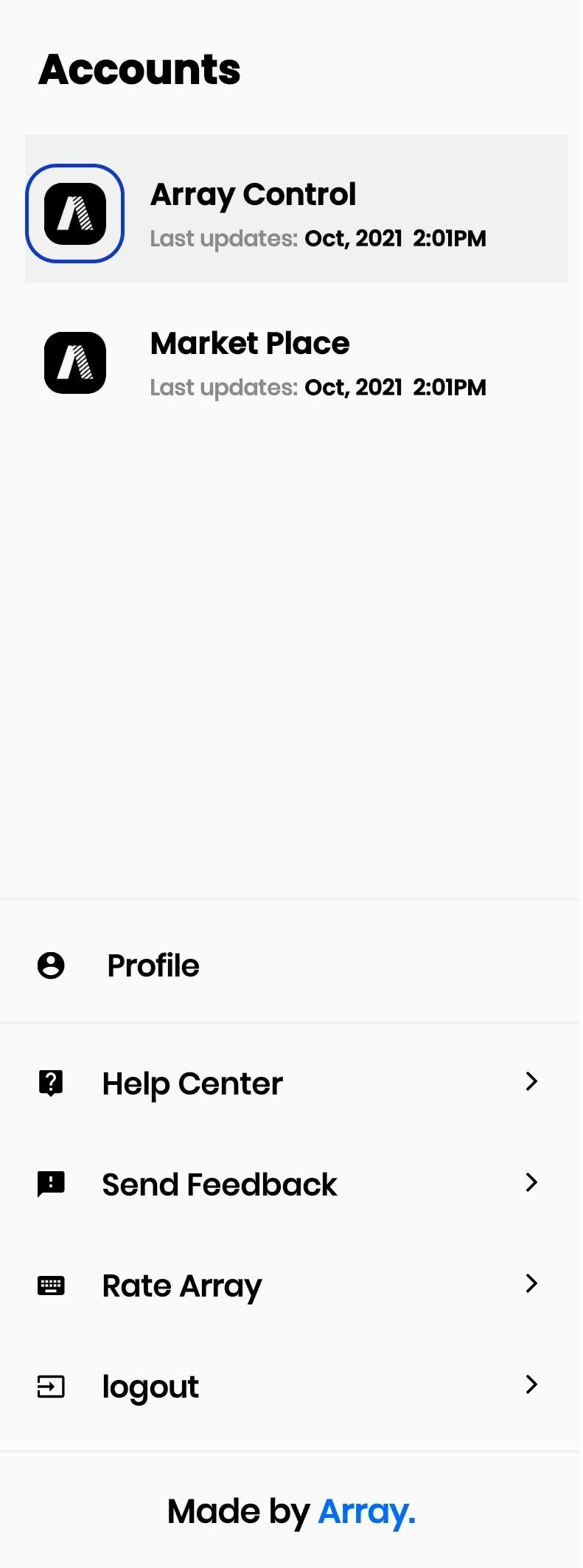
Filling in a Form
When you access a Form, it's really easy and intuitive to then fill it in. You just tap the element in the Form you want to complete and a keyboard or other relevant option will appear. For signatures and star ratings just use your finger or stylus to tap or draw your selection.
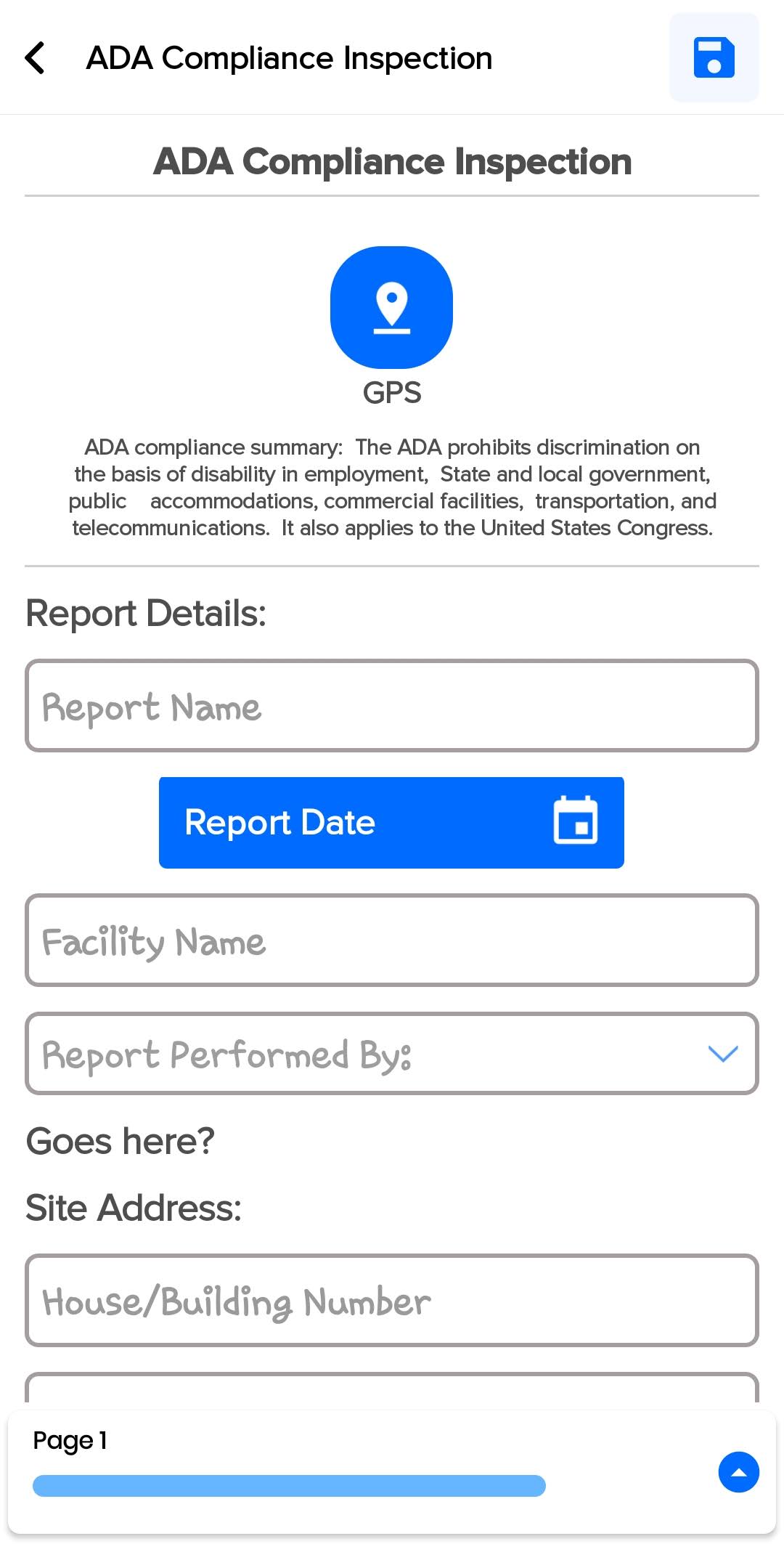
Profile Management
By clicking on your profile image you can change your profile picture, your password and your user details like Name and Email Address.
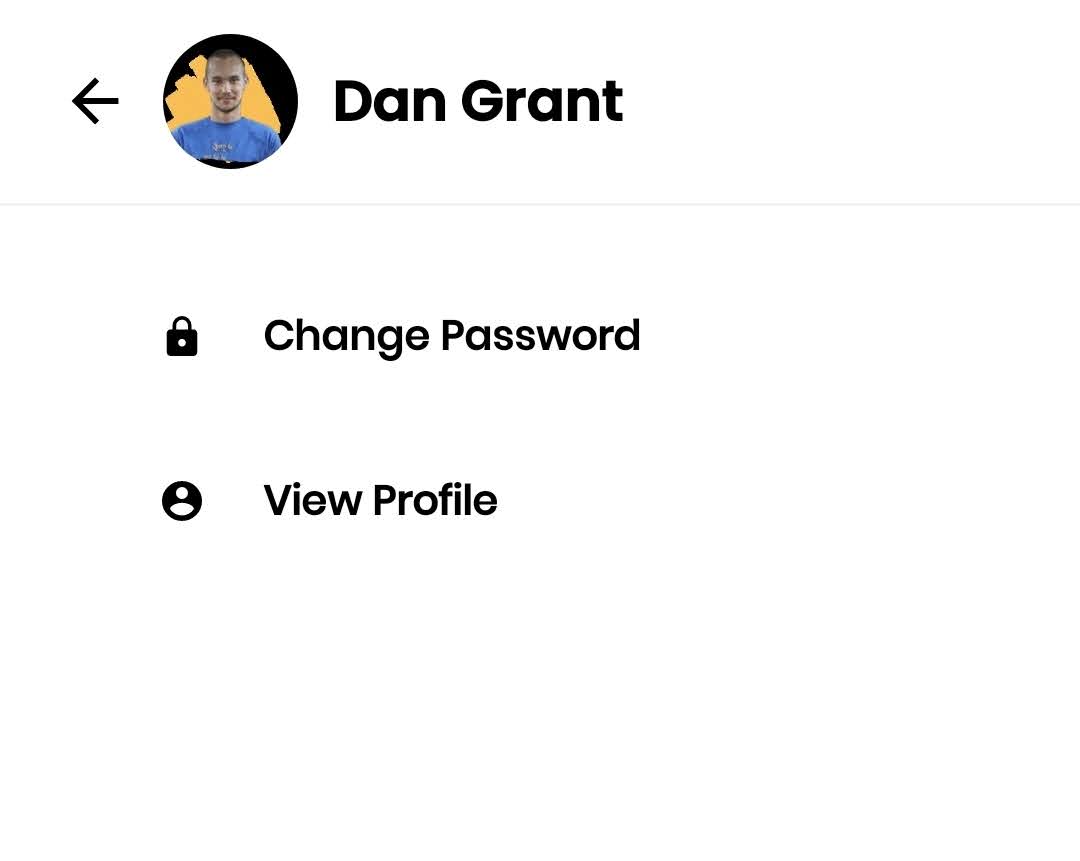
Status Page
On this page, you will see an overview of statistics about your account, such as the number of forms that have been submitted. If you are in an area with no internet connection, the forms sent will show as 'queued'. As soon as the internet signal returns these queued forms will send, and then move to the 'Submitted Forms' area. At the top right is a small sync button; pressing it will move along any forms that are queued.
We show you devise storage because if you are offline we need to store the forms until you have a connection. This is important information if you are taking a lot of photos or videos because we will temporarily use the device memory until the connection is able to send the data.
[Important] However if media is removed from the device storage/gallery while submissions are queued the form data will send without the media.
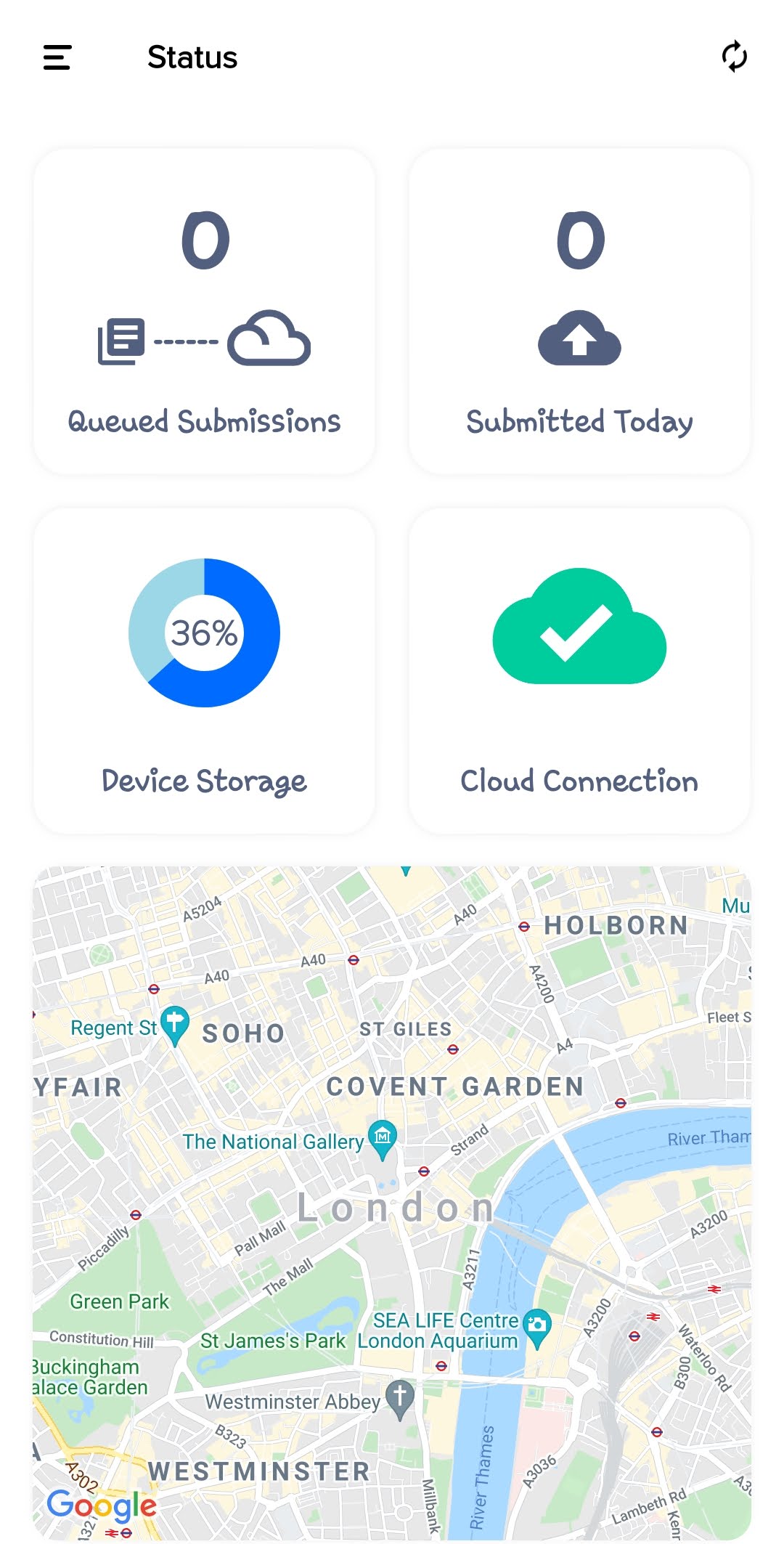
Downloading the App
Any user with operator permissions can download the free Array App onto a mobile device. When you are invited to the Array system you will receive an email containing a link to set a password, add a picture, and indicate what mobile devices you own. After you have done this, you should click on the app store link and download the Array App. When you open the app and log in, you are able to view and fill in forms that you have access to. Currently, we support all iOS and Android devices.
We also have a web-based app that will work in any browser. To open the web-based app simply go to buildarray.com/login from a mobile device or a laptop.

Saving the Form App to the desktop of an Android Device
Here's the clever stuff; once you've set up the Array Web App you can save it to the desktop of your Android device.
Go the Array page in your Android browser.
Click on the more button in the browser.
Select the "add to home screen" option.
Input the title "Array" when requested to do so.
The icon will appear on your Android desktop.
With Array this gives you a twofold advantage. You get a quick link so access to Array is one touch away. You get Array displayed in a way that mimics an actual Android app, without all the annoying browser functions that you don't need.
Device Compatibility
Related Articles
iOS app
The Array iOS app can be used to submit forms, as well as manage your account information, such as your profile picture and password The Array iOS app can be used to submit forms, as well as manage your account information, such as your profile ...Export in Scan App
Export can be found in several places in the Scan App for different types of lists. Export can be found in several places in the Scan App to download different types of lists straight onto your device. In this article, we’ll be showing you Where to ...Being an app user/operator
Registration and setting up your profile You will receive an invitation email from an account inviting you to complete your registration by setting up a profile. Just click on the link in the email and you will be taken to the registration page. ...Array Forms in Scan App
Array forms can be programmed to NFC tags, QR codes and Barcodes through the Scan App. Array forms can be programmed to your NFC tags, QR codes and Barcodes through the Scan App allowing you to use different forms for when scanning NFC tags, QR codes ...Scan App
The scan app is a stand alone app in the Array platform that allows you scan and set up NFC tags, QR codes and barcodes. The scan app is a separate app away from Array Forms that allows you scan and set up NFC tags, QR codes and barcodes with a lot ...