Task Reports
The Task Reports view has some great ways to track and analysis all your tasks on one helpful page.
In this article, we’ll be explaining:
Getting to the Task Reports
Task reports can be found by clicking on ‘Tools’ in the top right hand corner and click on ‘Tasks’
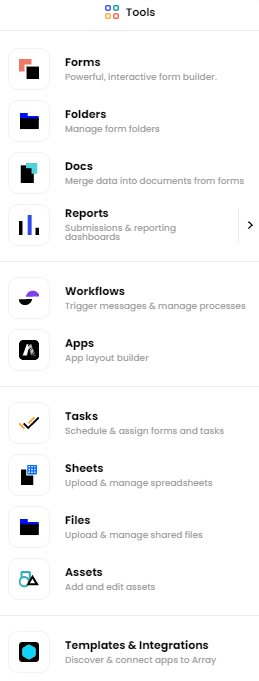
This will take you to the Task Reports page.
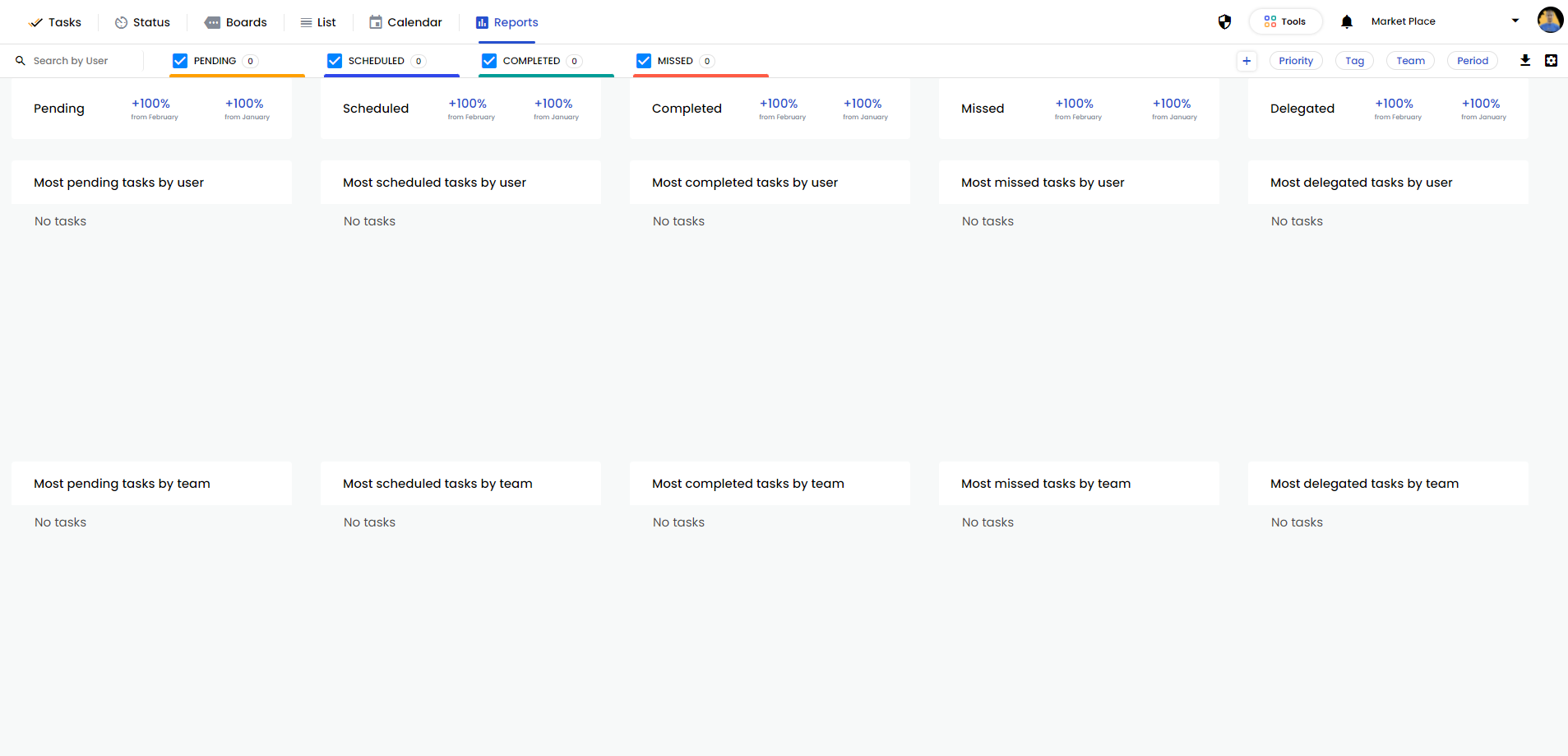
Alternatively, when you are on a different Task view, you can click on ‘Reports’ tab in the top left hand corner.

The Reports
When on the Reports page, you will be able to see all the different reports that are running on Tasks. They are as follows:
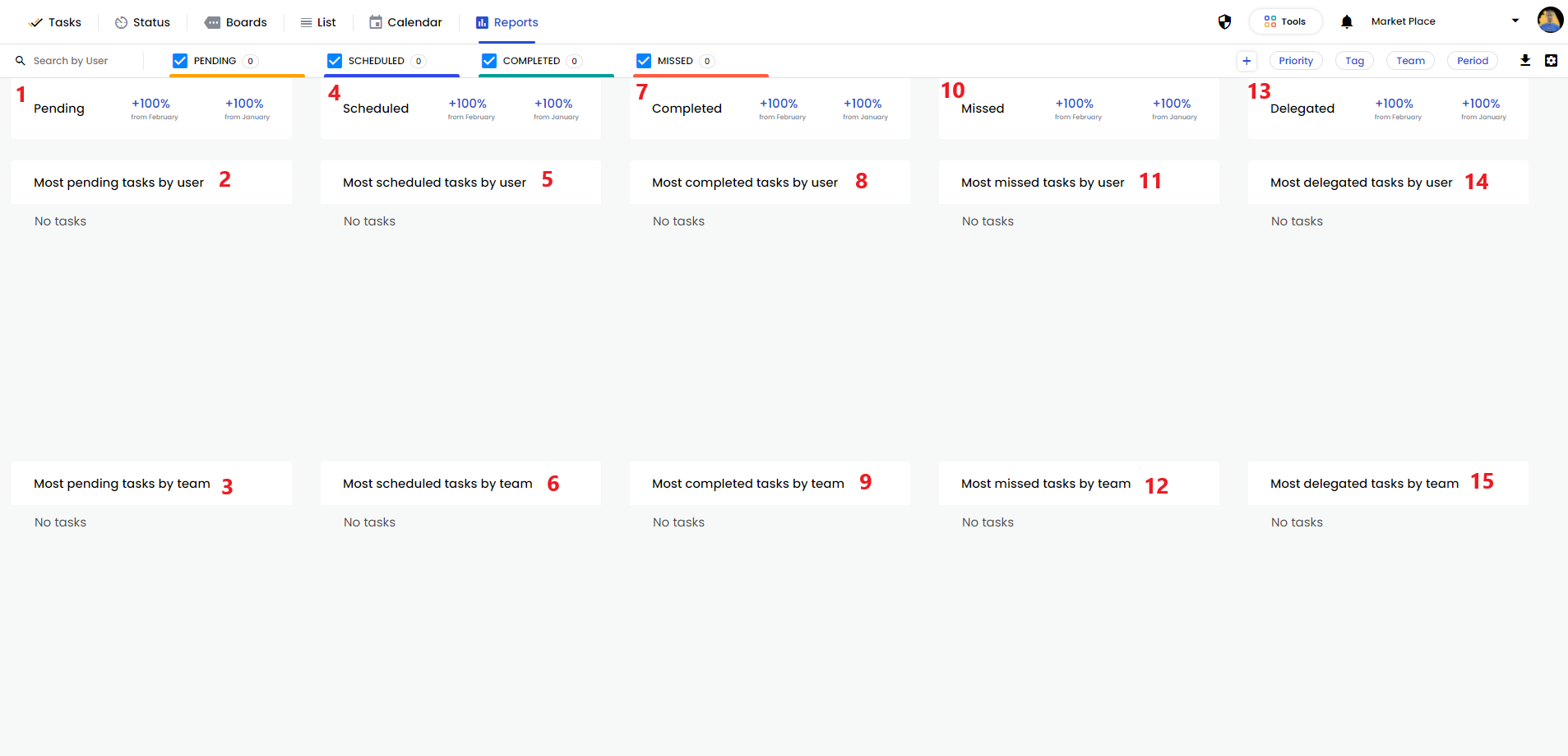
- Pending (%)
- Most Pending Tasks by User
- Most Pending Tasks by Team
- Scheduled (%)
- Most Scheduled Tasks by Users
- Most Scheduled Tasks by Team
- Completed (%)
- Most Completed Tasks by Users
- Most Completed Tasks by Team
- Missed (%)
- Most Missed Tasks by User
- Most Missed Tasks by Team
- Delegated (%)
- Most Delegated Tasks by User
- Most Delegated Tasks by Team
Filter your Reports
On the reports page, you are able to filter by clicking on the button in the top right hand corner. These are
- Priority – this can filter your task by their priority of them.
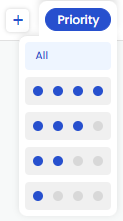
- Team – this can filter your tasks by your teams.
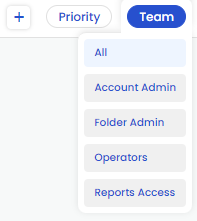
- Tag – this can filter your tasks by your tags.
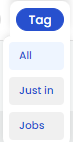
- Period – you can filter your tasks over certain time periods. This can be ‘Today’, ‘Last Week’ or ‘Last 30 Days’.
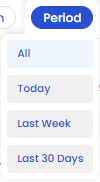
You can also filter your tasks by the heading of ‘Pending’, ‘Scheduled’, ‘Completed’ and ‘Missed’. On pages that these headings appear, you can tick the check box next to the headings to show the tasks under that heading

Or you can untick the check box next to the headings to hide the tasks under that heading

Lastly, you can filter by clicking on the settings cog, next to the export button in the top right hand corner.

This allows you to filter even more options such as folders and forms.
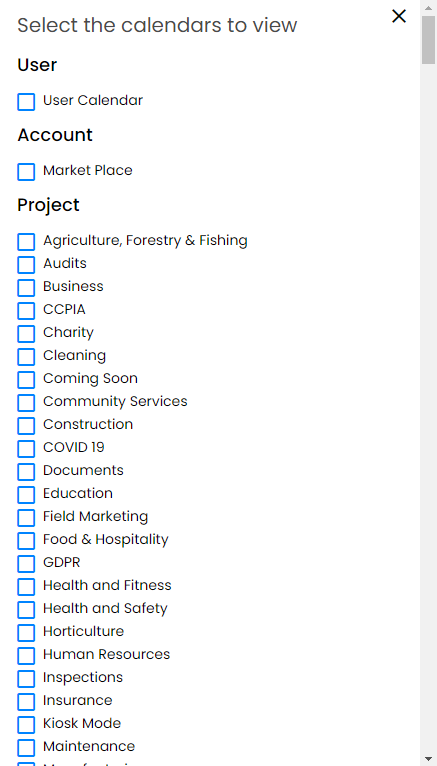
Related Articles
Task Views
Display and track all your Tasks in several different ways. Tasks Views is a great way to display and track all your Tasks in several different ways. Take a look at Tasks Overview to see what tasks are and all the features included. In this article, ...Tasks Overview
Assign your users with Tasks using features such as attaching Array forms, setting a timescale for when these forms are due and much more. Our Task feature allows users to be assign tasks and use many features built into each task such as being able ...Tasks in App
Use the Array App to access and delegate your Tasks. The Array App gives you a great view of all your assigned tasks, a simple way to filter them all and the ability to delegate the tasks. In this article, we’ll be explaining How to find Tasks How to ...