Sheets
Sheets allows you to upload and storage information on a spreadsheet to link to your forms.
In this article we will be showing you
Where to find sheets
To find sheets, you need to navigate to the 'Tools' dropdown menu in the top right hand corner, next to your account name, and click on 'Sheets'
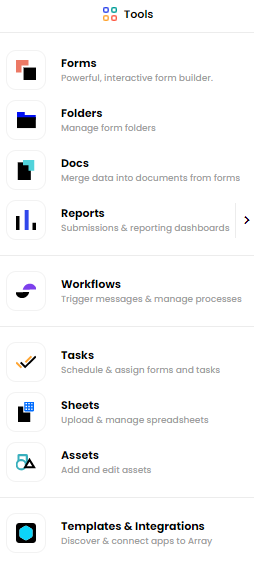
This will get you to the sheet page.
Setting up a sheet
Once you have got on the sheet page, click on the plus button in the top right hand corner.
![]()
A popup window will appear for the sheet name, what folder you would like the place the sheet and the upload button. You will need to upload an existing sheet to start with so we can add the columns and have a starting point.
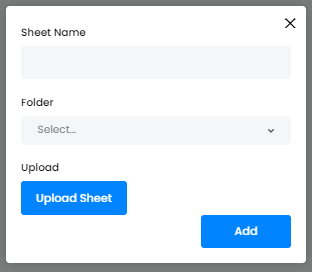
Once you have filled in the popup window, click on ‘Add’. You will be taken to your sheet information page.
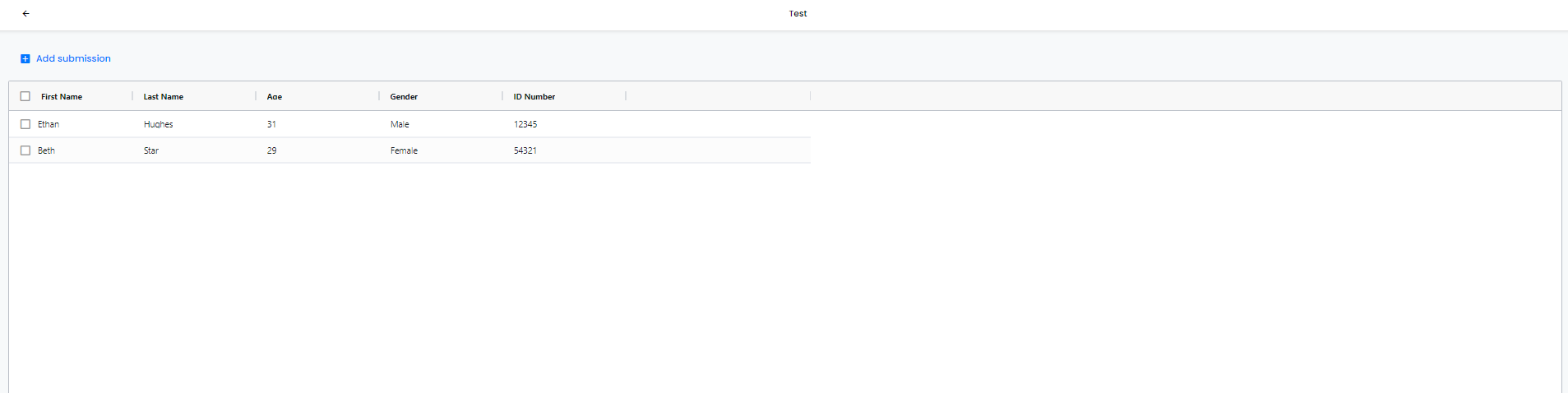
You will also see the sheet on the sheet page. Your sheets status will be live if it has been linked to a form and not live if not linked to a form.
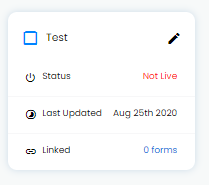
Editing a sheet
To edit a sheet, find your sheet you wish to edit then click on the pencil icon
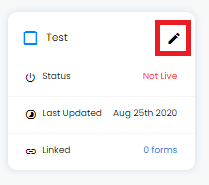
A pop window will appear of the information on the sheet.
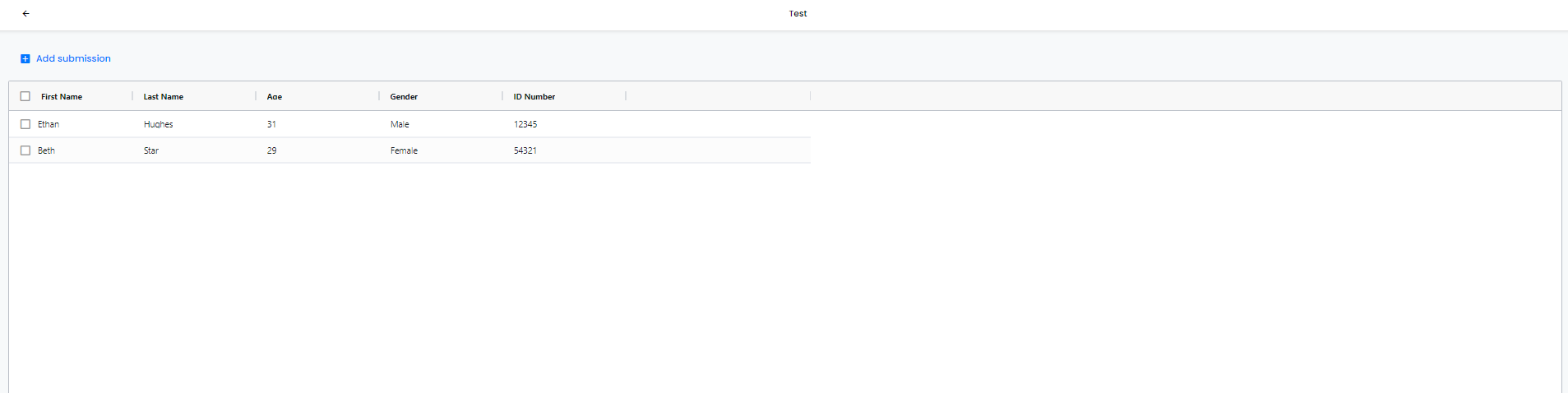
If you wish to add information to the sheet, click on ‘Add submission’ and this will allow you to add information.
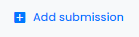
If you need to delete information, find the information you wish to delete, click on the check box next to it and then ‘Delete’ will appear at the top of the page.
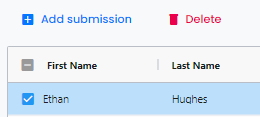
Once you click ‘Delete’ the information will disappear.
Once you have edited all your information, click on the back arrow at the top left of the page.
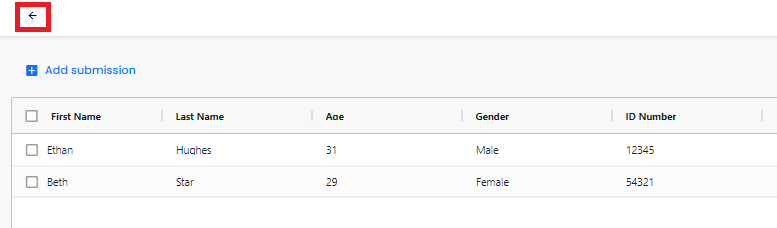
If you need to delete the whole sheet, find the sheet and click on the check box. ‘Move to Trash’ will appear at the bottom of the page. Click on that will delete your sheet.
