Share Folders/Forms with Users
Sharing forms with your teammates is the easiest way to digitize your existing workflow and eliminate clutter. With just a few clicks of a button, you can provide your cohorts with all the vital documents they need to complete their job — incident report forms, inventory lists, custom order forms, etc.
In this article, we’ll show you how to
Sharing Your Folder
To share a folder with a Array user, start by clicking on the “Folders” button in the 'Tools' dropdown menu which can found at the top right hand corner of the page, net to your account name.
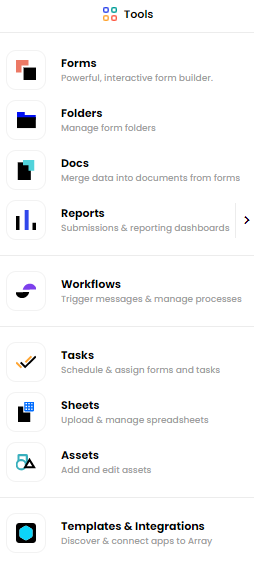
You’ll then see a list of all the folders you’ve created. Find the one that you’d like to share with your team member and click the Plus button on the right hand side.
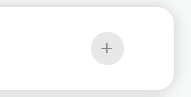
After clicking the Plus button, you’ll be given a list of all the users and teams on your Array account. You can either scroll through the list, or use the search bar at the top of the window to find a specific user.
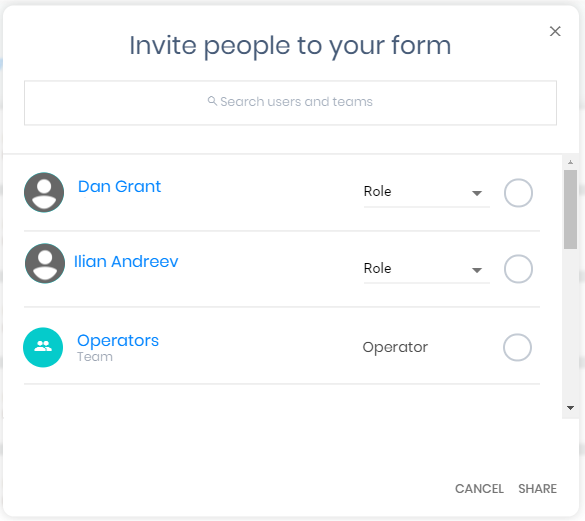
When you’ve found the user you’d like to share the folder with, click the Role button to the right of their account information. This will allow you to select the various permission levels that they can be given on the selected folder. Choose the permissions you’d like, then click “Share” in the bottom right corner.
You can share a folder with multiple users at a time.
Sharing Your Form
To share a form with a Array user or team, start by clicking on the 'Forms' button in the 'Tools' dropdown menu which can found at the top right hand corner of the page, net to your account name.
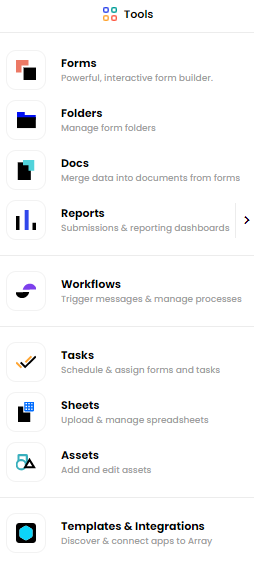
You’ll then see a list of all the forms you’ve created. Find the one that you’d like to share with your team member and click the Plus button on the right hand side.
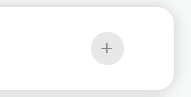
After clicking the Plus button, you’ll be given a list of all the users and teams on your Array account. You can either scroll through the list, or use the search bar at the top of the window to find a specific user.
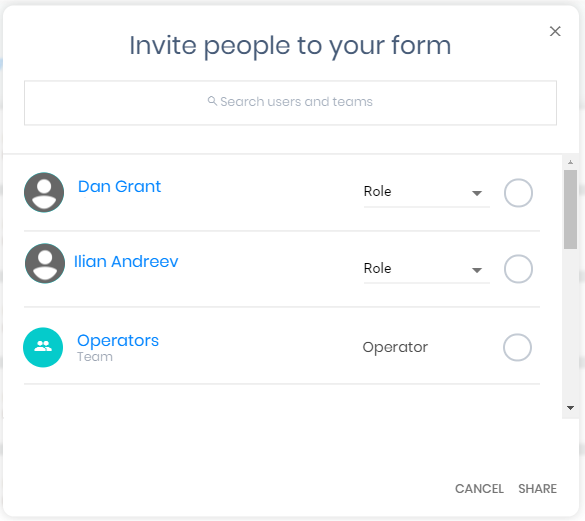
When you’ve found the user you’d like to share the form with, click the Role button to the right of their account information. This will allow you to select the various permission levels that they can be given on the selected folder. Choose the permissions you’d like, then click “Share” in the bottom right corner.
Related Articles
Share in Form Builder
This tab allows users to customise the sharing options for each individual form. In the form builder, users now have tabs at the top of all the forms, which are 'Create', 'Share', 'Connect' and 'Results' In this article we will be focusing on Share ...Save & Resume
Save & Resume feature will allow you to save a form and return to it at a later time or date. Save & Resume feature will allow you to save a form and return to it at a later time or date. It can either be emailed directly to yourself with a web link ...2-Step Authentication
Making sure your account and the data you collect is key to Array. Making sure your account and the data you collect is key to Array. All accounts are fully encrypted but making your account even safer each time you log in is always a good plan. ...Security & Data Protection
Array makes sure your data is being stored and transferred in the most advanced and secure methods possible. Array makes sure your data is being stored and transferred in the most advanced and secure methods possible. We utilize 256-bit SSL, PGP ...Social & Web Platforms
This section details how to embed your forms on various popular and specific platforms such as Blogger and Squarespace. This section details how to embed your forms on various popular and specific platforms such as Blogger and Squarespace. First of ...