Save & Resume
Save & Resume feature will allow you to save a form and return to it at a later time or date. It can either be emailed directly to yourself with a web link which can be passed to a college or client for completion. This can be useful for long forms or forms that may need to be partially completed before they are sent to a client.
What is Save & Resume
Being able to save and return to a form may occur for multiple reasons; you may need to wait for further information, you may need another college to complete their part of the form or you may even need to send the form to an external client, partly completed, for them to complete and return.
Using this feature will eliminate the need to fill in a form multiple times if there is some information missing or you realise you cannot complete the form. Another use is to alleviate the need for individuals to fill in different forms and merging them all together once they are all submitted, instead, multiple users can fill in one form once the other users have finished their part.
How To Use It
Save and resume can be switched on and off as you please. Firstly you will need to open the form you would like to affect and select the ‘settings cog’ located in the bottom right-hand side of your form.
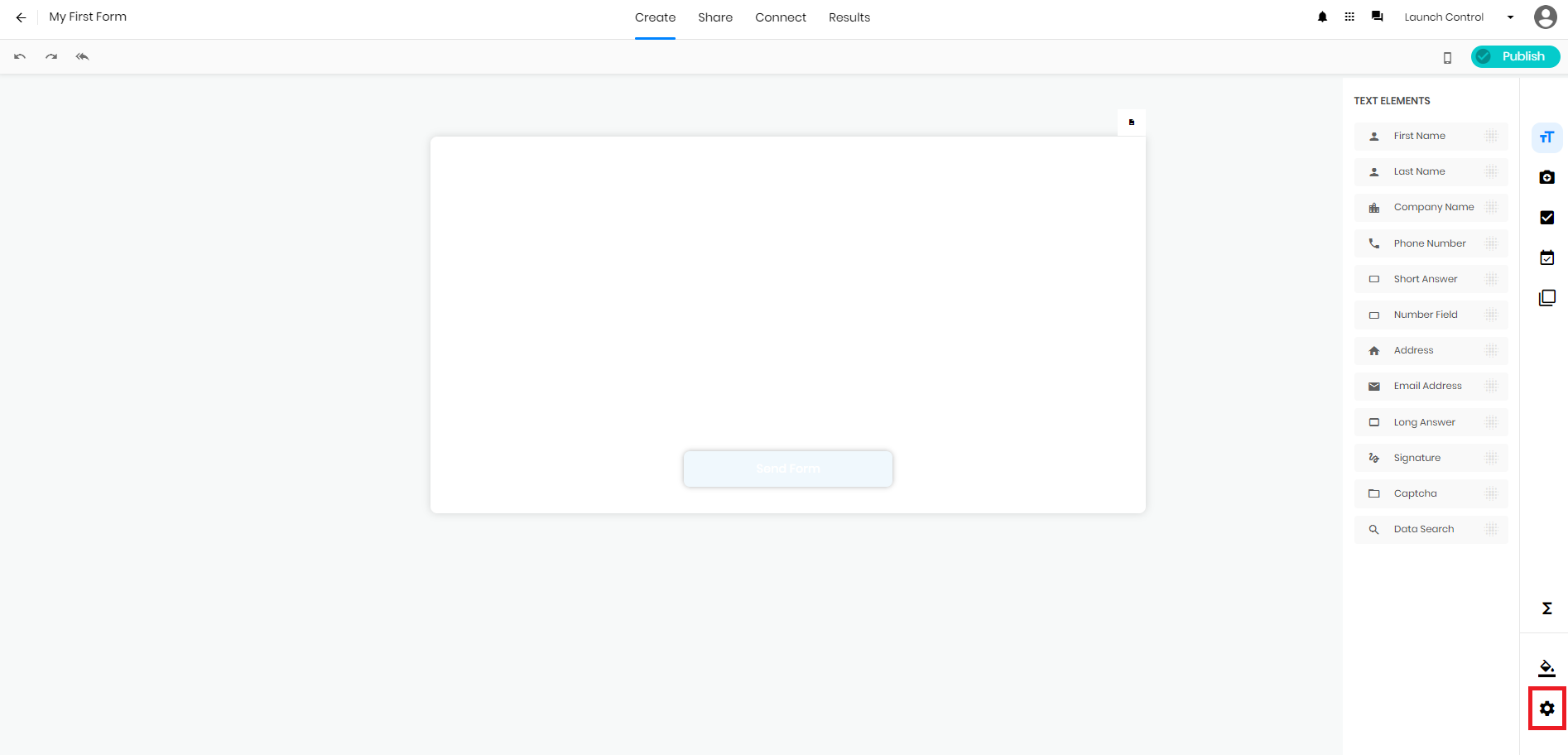
In the pop-out, you will have a number of options. Along the top, under the ‘Page Layout’ Tab, you will have an option to ‘Save and Restore Shared Web Forms’.
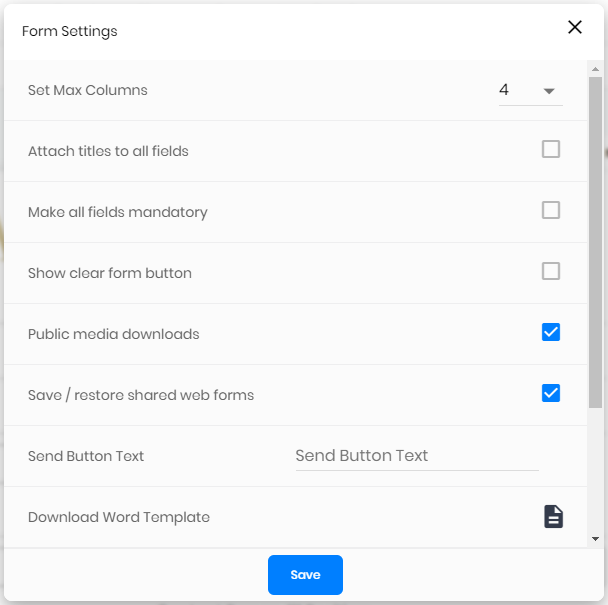
Ensure this tab is switched on and the feature will become available in the form that you have requested, Ta Dahh! A save icon will appear at the bottom of the web form requested for this feature.
Sharing the form is the same as any other form, you can share via email, link or even embed the form in a website. Please see Doc on Sharing in Form Builder on more information on this.
Once the form has been completed and saved, a link will be produced taking you back to the partially filled form. This link can either be copied and saved or you have the option to email it to yourself for completion later, this is a simple as entering your email address and pressing Send.
This feature will not be available in the app but only available to anyone who opens the form on a desktop computer to complete.
Related Articles
Social & Web Platforms
This section details how to embed your forms on various popular and specific platforms such as Blogger and Squarespace. This section details how to embed your forms on various popular and specific platforms such as Blogger and Squarespace. First of ...Share in Form Builder
This tab allows users to customise the sharing options for each individual form. In the form builder, users now have tabs at the top of all the forms, which are 'Create', 'Share', 'Connect' and 'Results' In this article we will be focusing on Share ...