Kiosk Mode
Operators who use Array for administrative tasks like appointment sign-ins or email capture might be interested in Kiosk Mode. In Kiosk Mode, your tablet or mobile device locks-in on a selected form, preventing the operator from accessing the Array backend. Kiosk Mode also works offline, helping you to rest assured everything is self-operational once you set it up.
How it Works
Kiosk Mode only works on iOS tablets and mobile devices; it does not work from our desktop app. So the first step is to download our iOS app.
After launching our mobile app, select the form you’d like to display. Once the form’s up, click the icon in the top right corner.
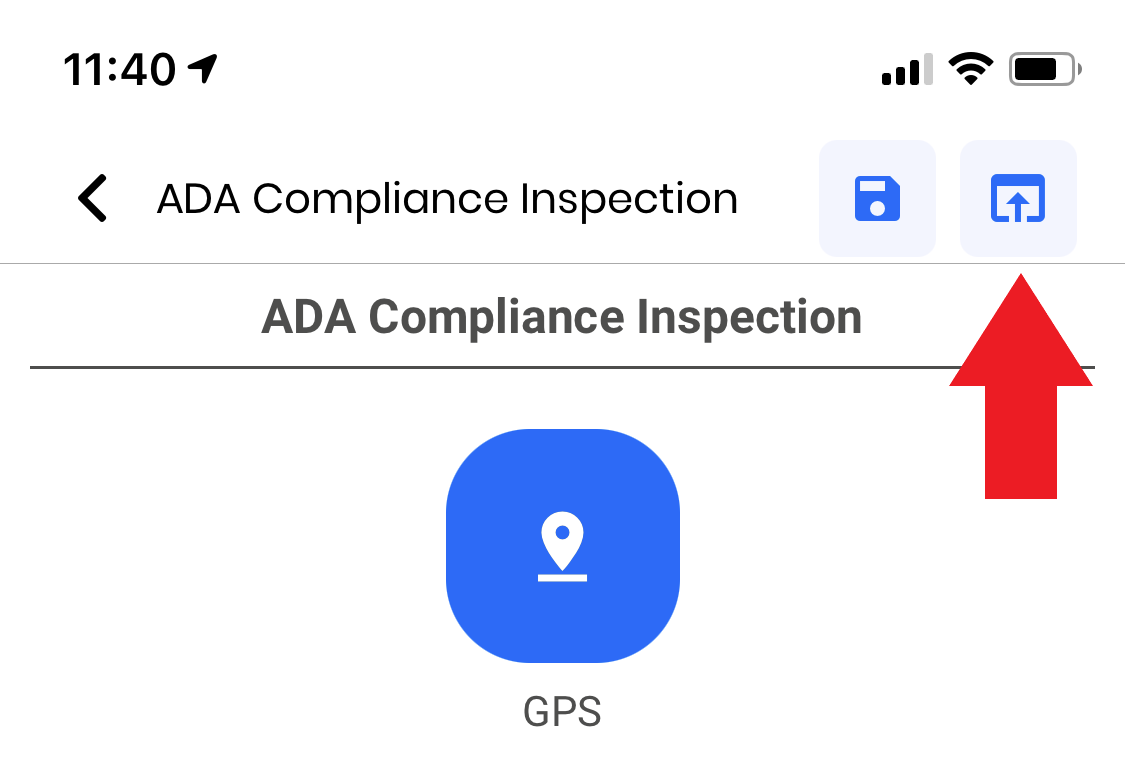
You’ll then be brought to a confirmation screen.
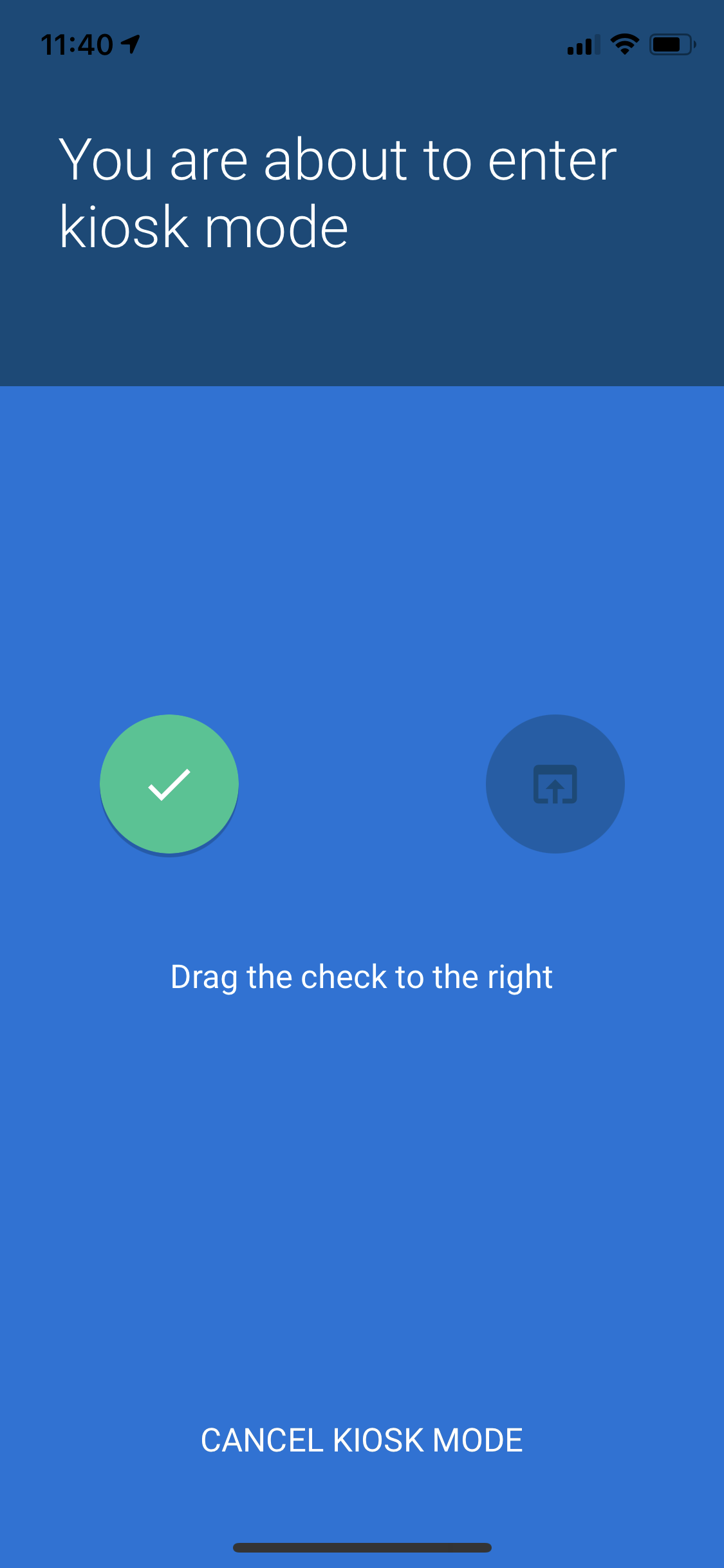
You will need to drag the Tick to the right to confirm you wish to enter Kiosk mode
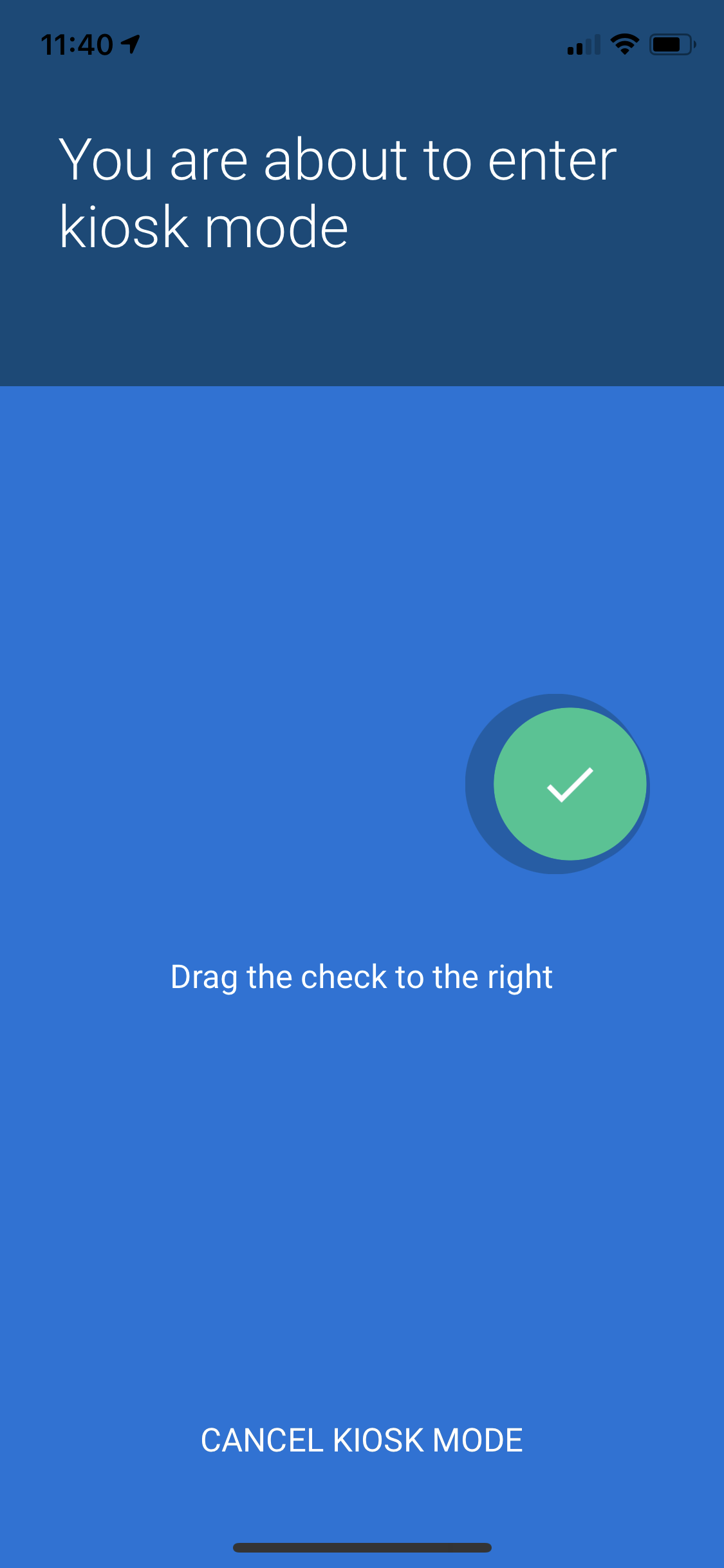
After this, your tablet will convert to a form-specific view window. Users will not be able to access any other forms or go through the Array app.
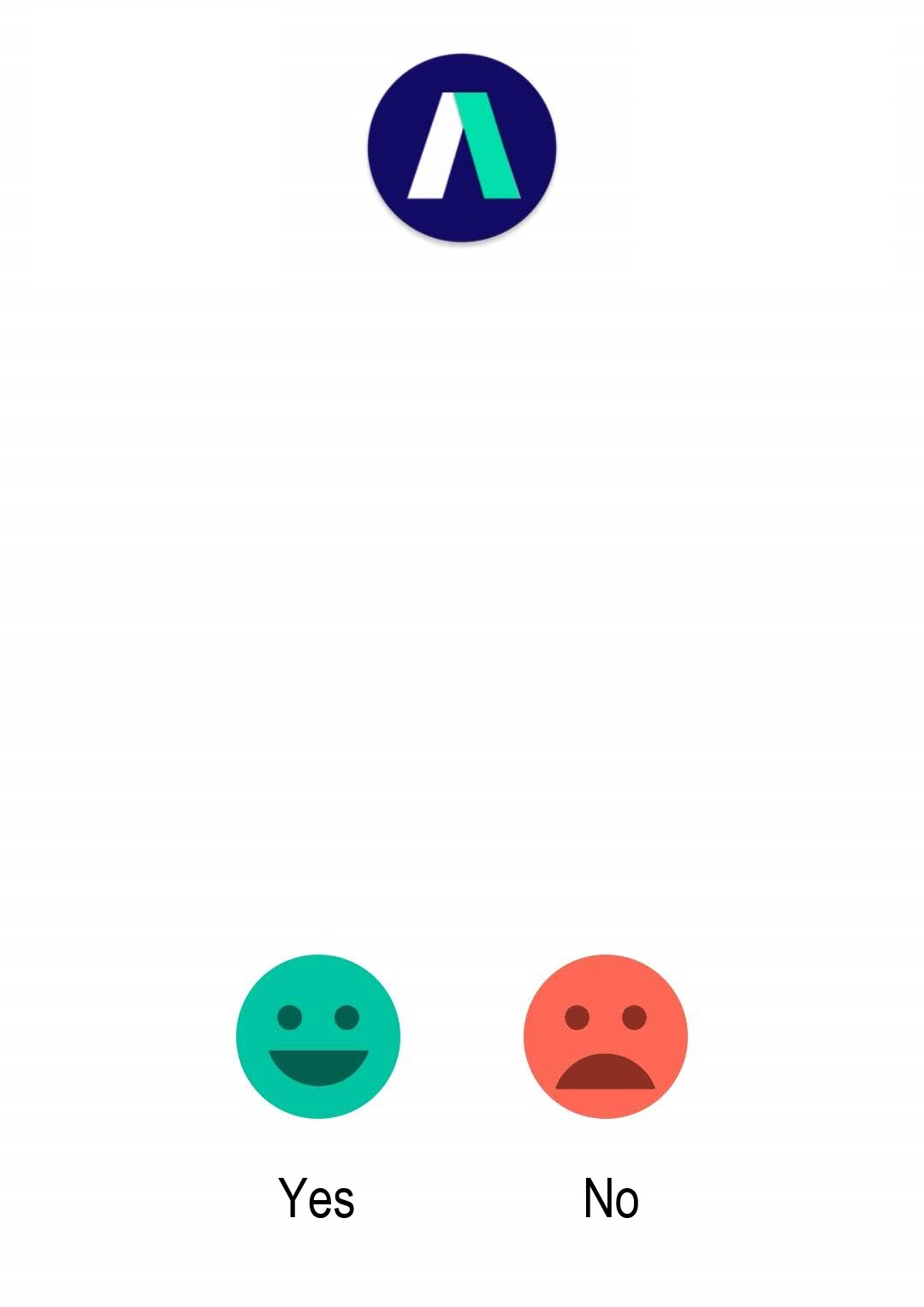
When a completed form is submitted, Kiosk Mode will automatically relaunch a blank form so that the next operator can enter her information.
To exit out of Kiosk Mode, navigate back to your device’s home screen. Upon relaunching the Array app, you’ll have access to the full set of services.
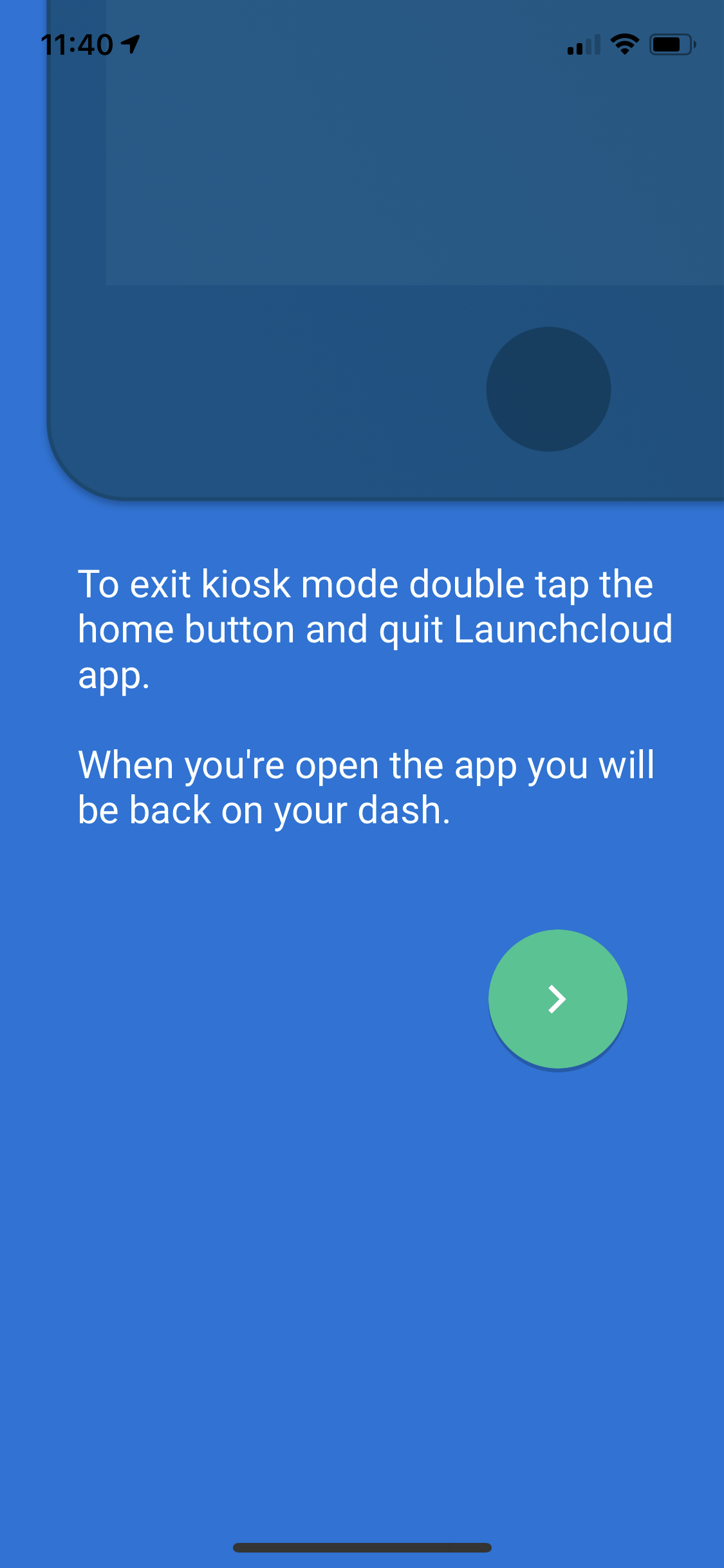
Use Cases
Kiosk Mode lends itself to many situations. You may want to activate kiosk mode:
- in the waiting room of your office so visitors can sign in for their appointments.
- at an exhibition booth at a conference so visitors can sign up to receive additional information via a newsletter
- at a live event to enter attendees in a sweepstake
- in a public area to serve as a virtual suggestion box