iOS app
The Array iOS app can be used to submit forms, as well as manage your account information, such as your profile picture and password. You only need one login to see all your Array Accounts, Folders and the Forms you have access to.
In this article, we'll be showing you how to:
Logging in
You log in using your email and the password that you set up when you were first invited to Array.
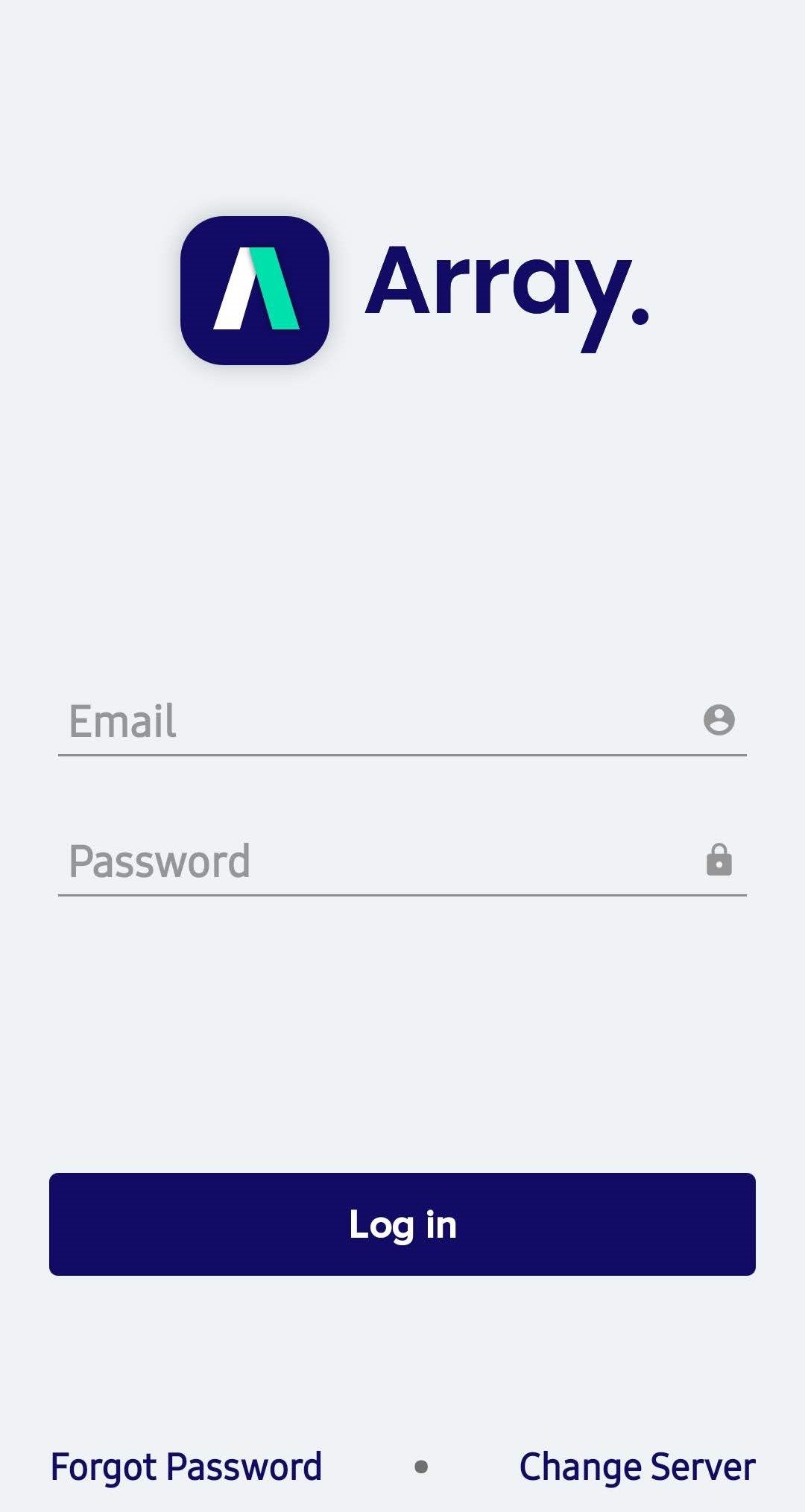
Dash page
Once you have logged in, you will be presented with all your folders in your account.
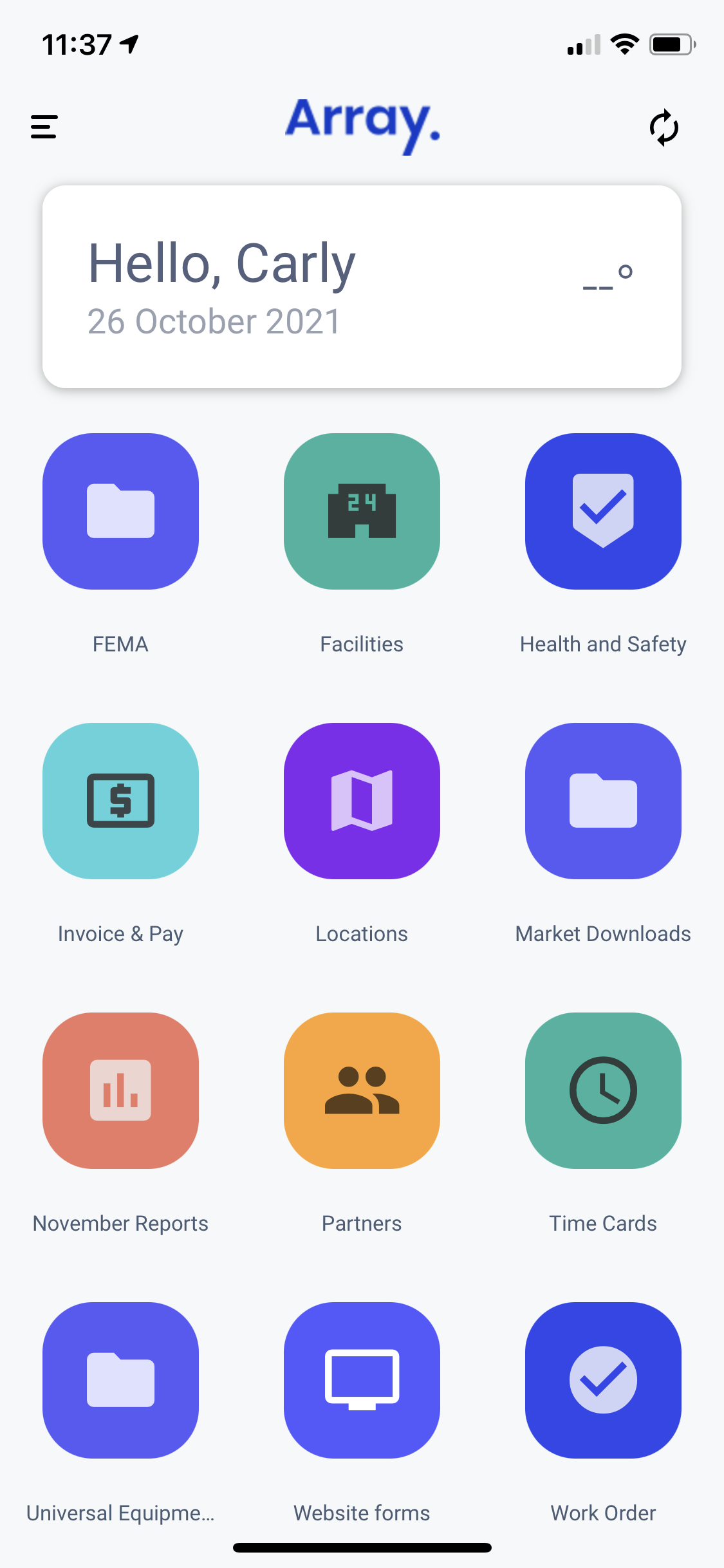
Navigation
Tapping the three lines in the top left will show you the sidebar. When this is open you will see your profile and all your open Forms, just switch between them by tapping them or close them by swiping. The starred forms here are for easy access.
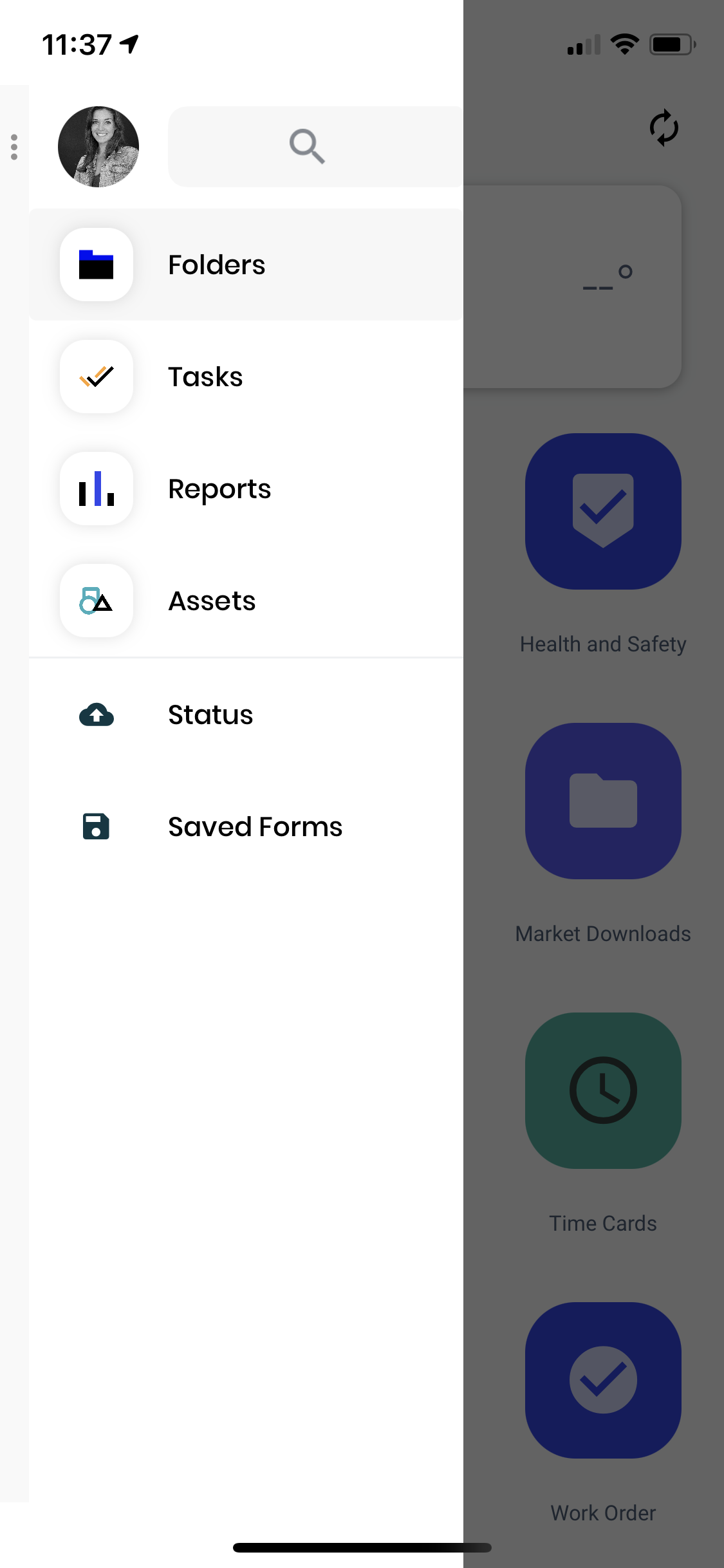
If you have more than one account, you will be able to access this by clicking on the 3 dots next to your profile picture or swiping right on the menu.
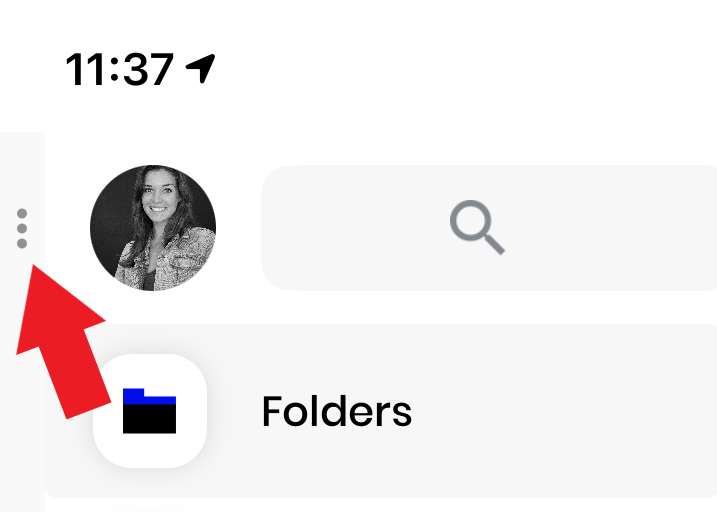
You can access other options in this menu and logout of the app
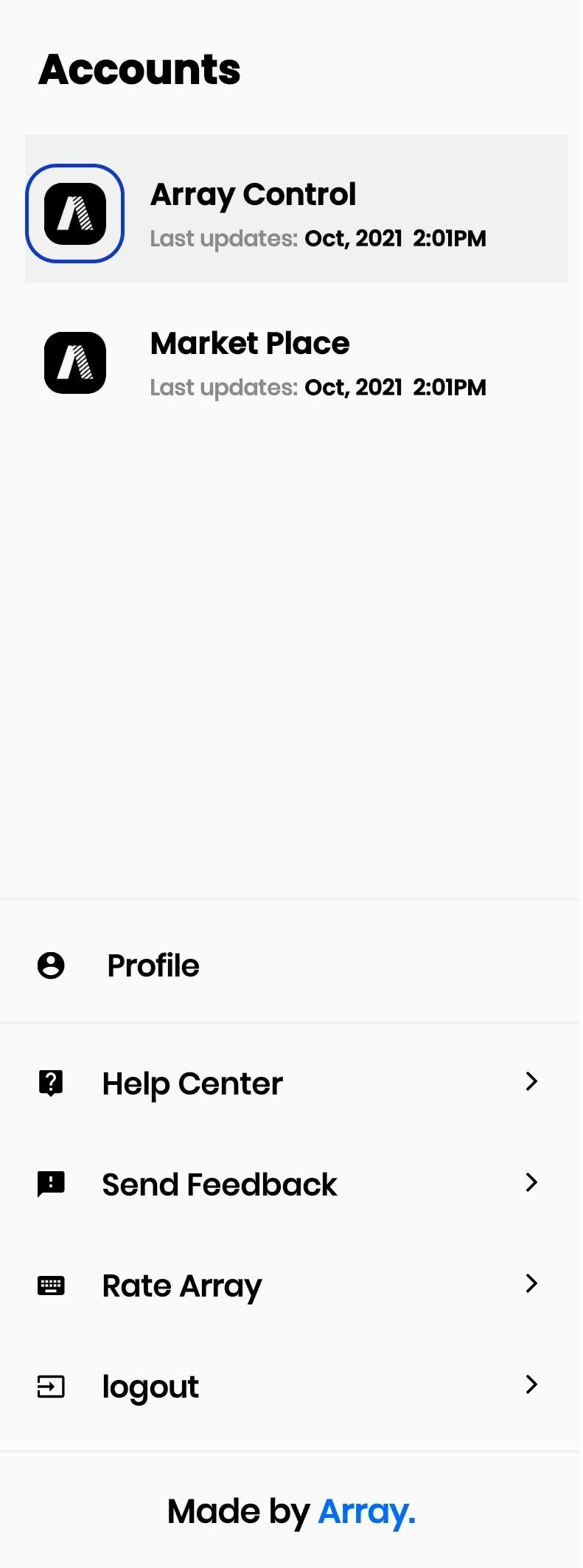
Profile Management
By clicking on your profile image you can change you profile picture and your password.
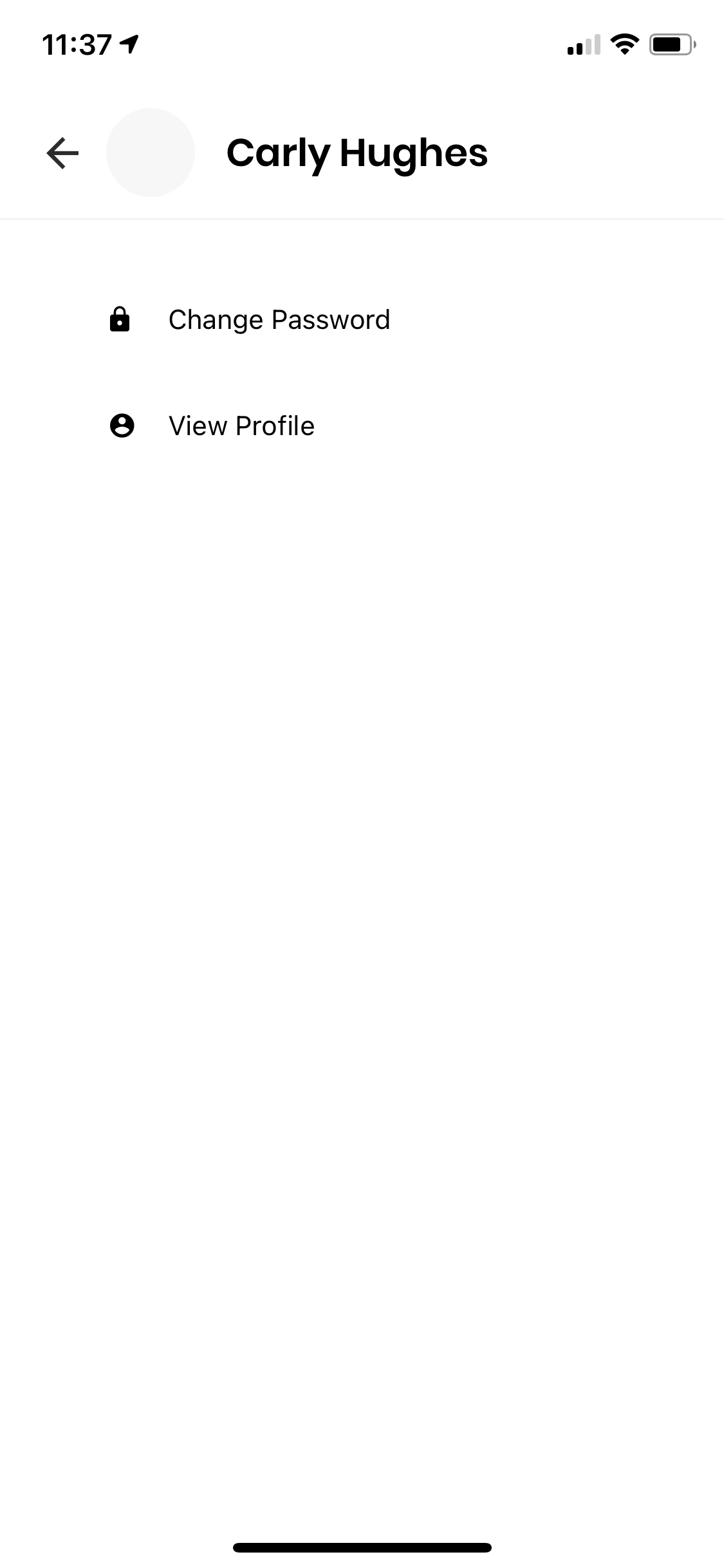
Filling in a Form
When you access a Form, it's really easy and intuitive to then fill it in. You just tap the element in the Form you want to complete and a keyboard or other relevant option will appear. For signatures and star ratings just use your finger or stylus to tap or draw your selection.
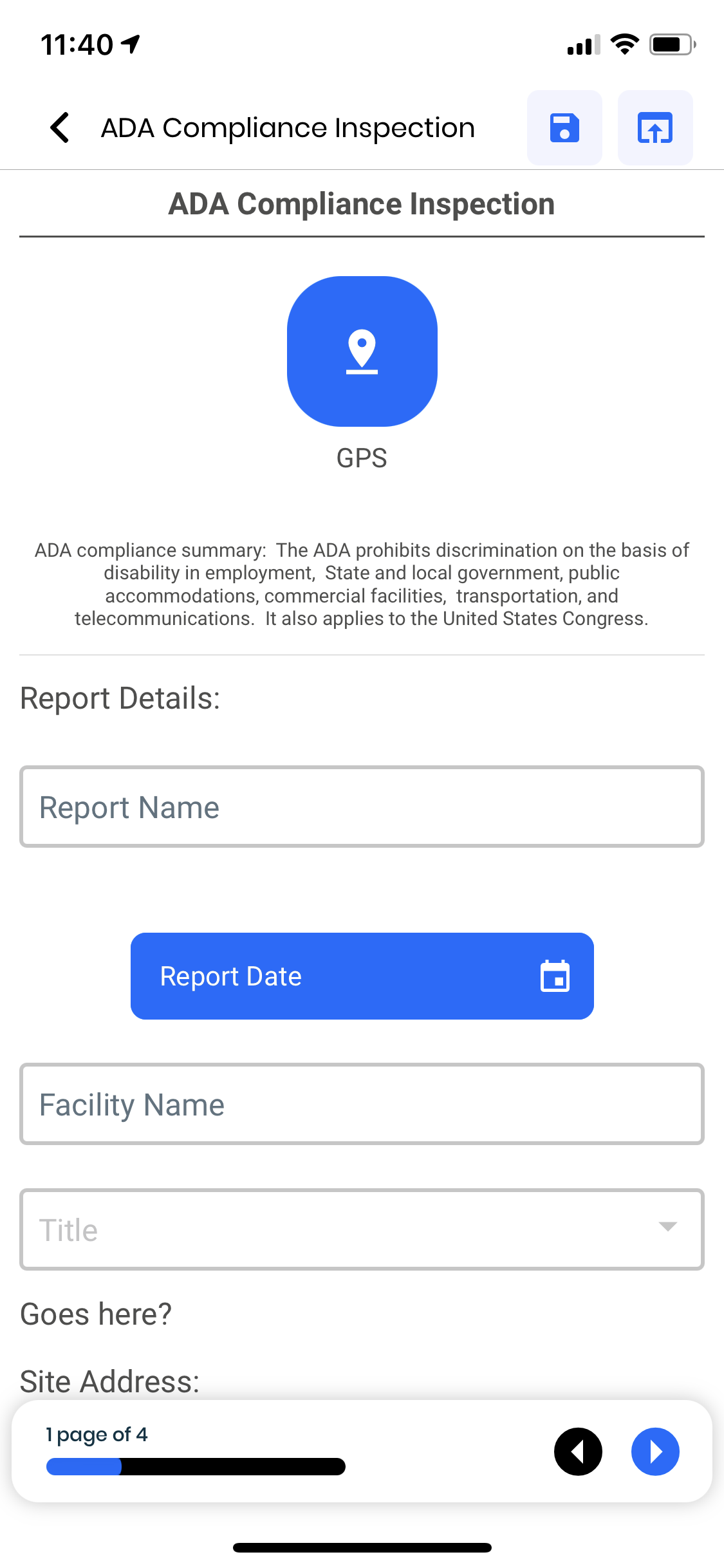
Status Page
On this page you will see an overview of statistics, it's worth checking here to see how many Forms have been submitted. If you are in an area with no internet connection, the Forms sent will show as 'queued'. As soon as the internet signal returns these queued Forms will send, and then move to the 'Submitted Forms' area. At the top right is a small sync button, pressing it will move along any forms that are queued.
We show you devise storage because if you are offline we need to store the forms until you have a connection. This is important information if you are taking a lot of photos or videos because we will temporarily use the device memory until the connection is able to send the data
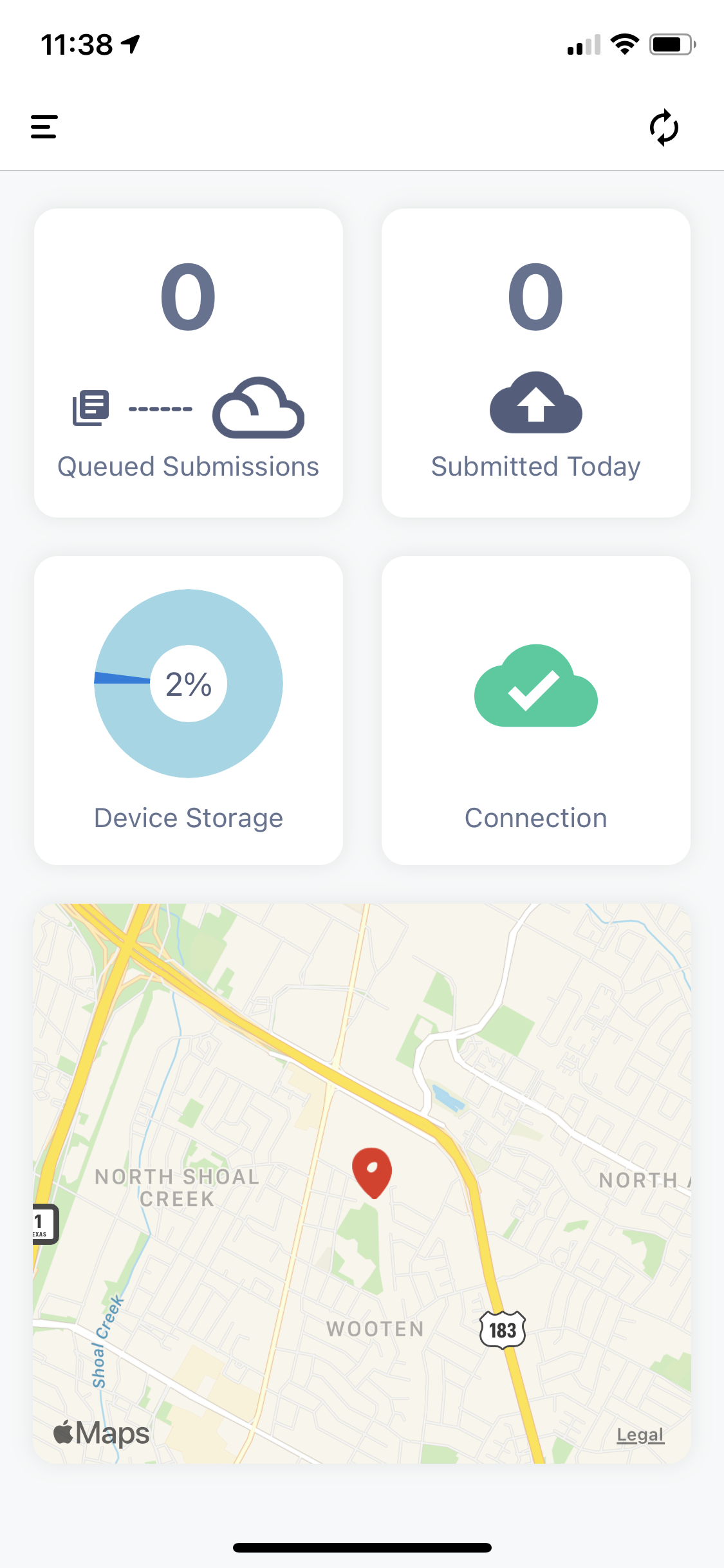
Downloading the App
Any User with Operator permissions can download the free Array App onto a mobile device. When you are invited to the Array system you will receive an email containing a link to set a password, add a picture, and indicate what mobile devices you own. After you have done this, you should click on the app store link and download the Array App. When you open the app and log in, you are able to view and fill in forms that you have access to. Currently, we support all iOS and Android devises we also have a web-based app that will work in any browser. To open the web-based app simply go to buildarray.com/login from a mobile device or a laptop.

FAQs
How do I know if a form I've submitted has been sent?
A pop-up message will let you know that you have sent a form. Go to the status area to view the number of submitted forms since the last login. If you are submitting offline a different pop-up message tells you the form is queued and ready to send when the signal returns. Again, you can check the status area to see how many forms are in queued submissions.
What happens to forms when the iOS App is offline?
As long as you have accessed the forms prior to the App going offline you will be able to process forms normally and they will be stored in the device memory until they can be sent when the device is back online.
What happens to forms when the Form App is offline?
Any information already input will be stored, but you will have limited access to forms while the App is offline. You will receive a message notifying you when the forms are submitting when the App is back online.
How do I view new forms or changes to existing forms?
You will only be able to see new forms or changes when you have a signal and log in. In the Apps, if you are already logged in just press the sync button to see any changes that have been made.
I know what my password is but I want to change it.
All you have to do is log in and click on your profile picture. Here you are given the option to change your password.
I have forgotten my password and I don't have my mobile device with me.
Go the main Array website and click on login at the top right-hand side. Then, all you need to do is enter your email and click on forgotten password next to the password text input field.
Device compatibility
Related Articles
Android app
The Array Android app has been developed significantly that you have access to your data at your fingertips. The Array Android app has been developed significantly that you have access to your data at your fingertips. The android app can be used to ...Export in Scan App
Export can be found in several places in the Scan App for different types of lists. Export can be found in several places in the Scan App to download different types of lists straight onto your device. In this article, we’ll be showing you Where to ...Being an app user/operator
Registration and setting up your profile You will receive an invitation email from an account inviting you to complete your registration by setting up a profile. Just click on the link in the email and you will be taken to the registration page. ...Array Forms in Scan App
Array forms can be programmed to NFC tags, QR codes and Barcodes through the Scan App. Array forms can be programmed to your NFC tags, QR codes and Barcodes through the Scan App allowing you to use different forms for when scanning NFC tags, QR codes ...Scan App
The scan app is a stand alone app in the Array platform that allows you scan and set up NFC tags, QR codes and barcodes. The scan app is a separate app away from Array Forms that allows you scan and set up NFC tags, QR codes and barcodes with a lot ...