Intelligence
Intelligence is a great automation tool to use within your forms. You are able to assign Intelligence to certain actions and automatically create or update records.
In this article, we’ll be showing:
Where to find Intelligence
Intelligence has its very own tab within our toolbox on our form builder. To find Intelligence, first go on to our form builder. This can be a new or existing form.
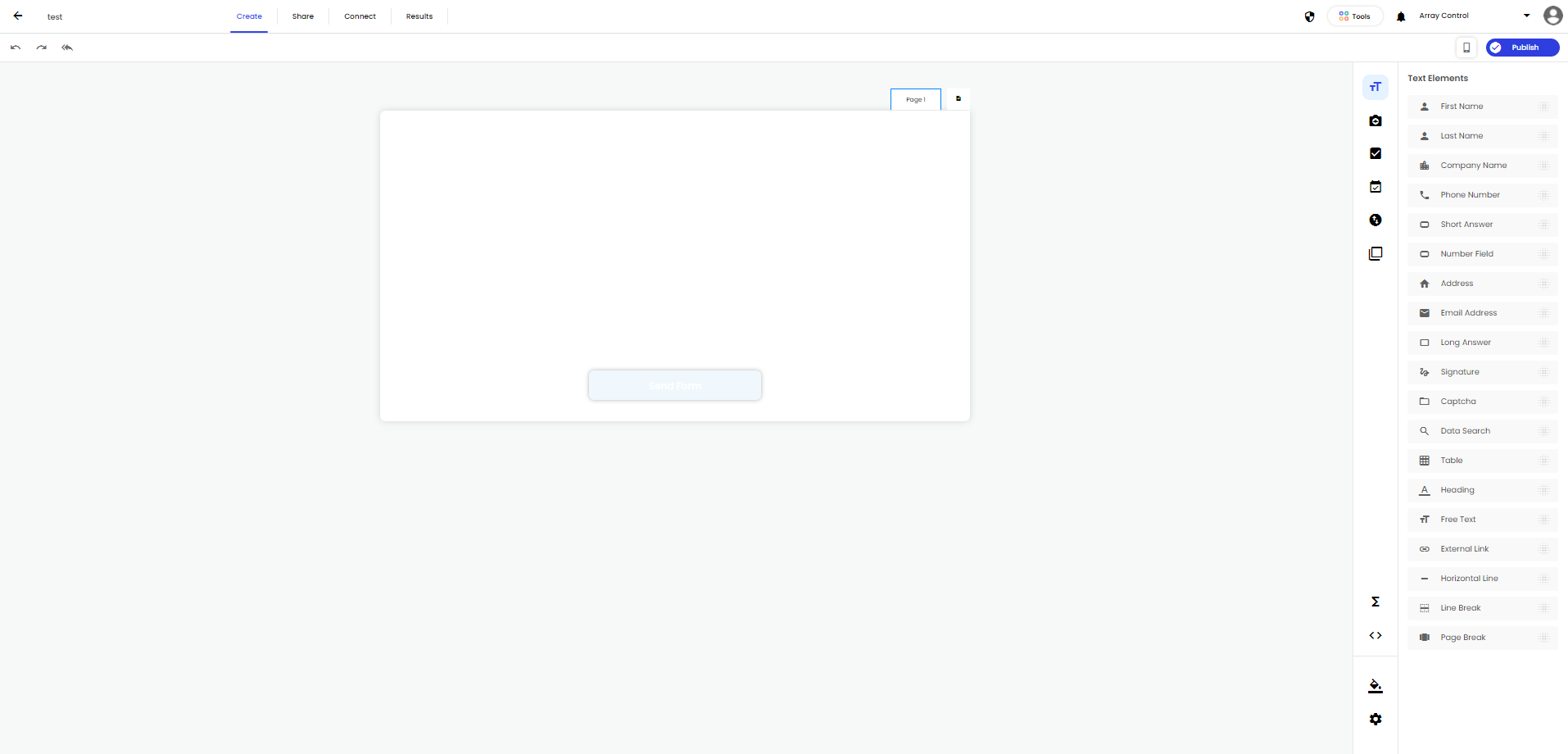
The Intelligence icon can be found under the functions icon
![]()
Once you click on the Intelligence icon, the toolbox will change so you can start to create your Intelligence.
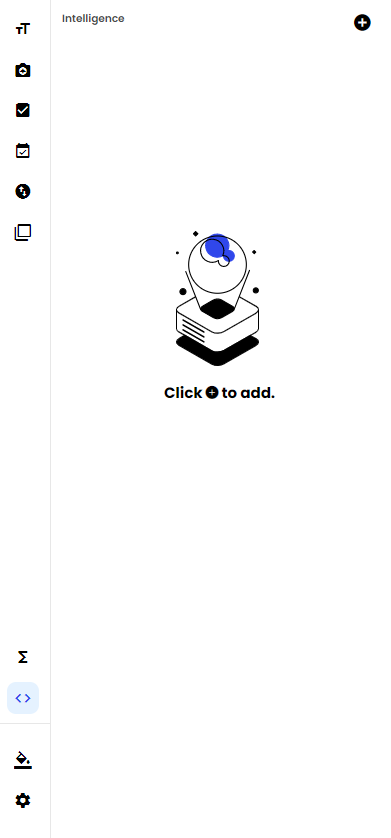
How to create and set Intelligence up
Now you are on the Intelligence tab, you are able to create an new one. Click on the plus button in the top right hand corner of the tab

Once you click on this, a new Intelligence set up with appear
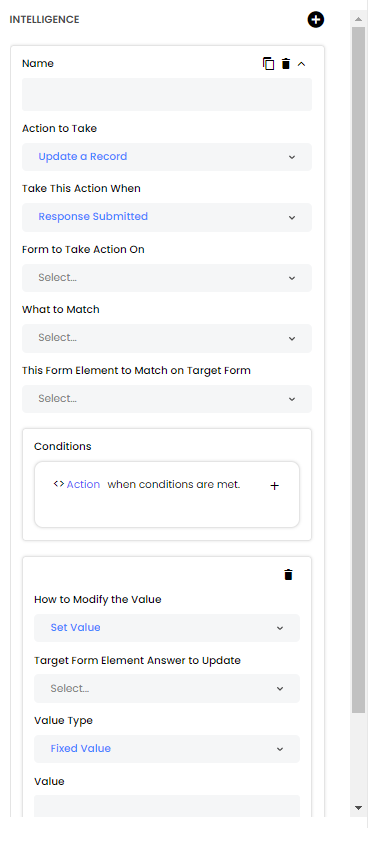
Starting at the top, you are able to copy, delete or minimise your set up

Under this, you will need to give a name to your Intelligence
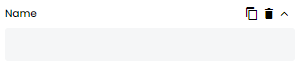
Next you can select an action to take. You can either select ‘Update a Record’ or ‘Create a New Record’
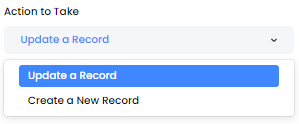
You can select when to take this action. This can either be when a ‘Response Submitted’ , ‘Response Updated’ or ‘Response Submitted or Updated’
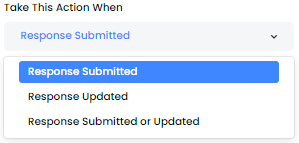
You can also select what form to take this action on. This will show you all your forms available on your current account.
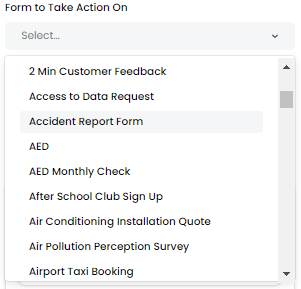
Next to can pick what to match. This can be either ‘Response ID’ , ‘Form Field Answer Value’ or ‘Fixed Value’
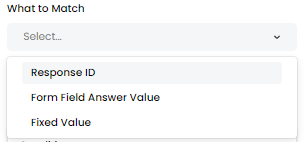
If you select ‘Response ID’, an extra field will appear called ‘This Form Element to Match on Target Form’
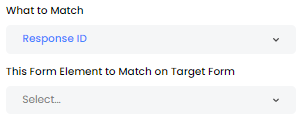
If you select ‘Form Field Answer Value’, 2 extra fields will appear called ‘This Form Element to Match on Target Form’ and ‘Target Form Element to Match’
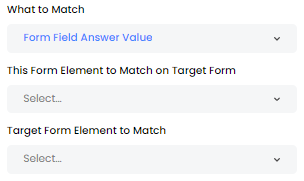
If you select ‘Fixed Value’, 2 extra fields will appear called ‘Fixed Value to Match’ and ‘Target Form Element to Match’
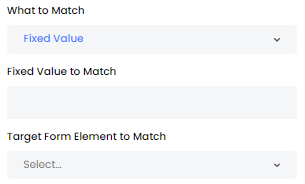
Next are the conditions.
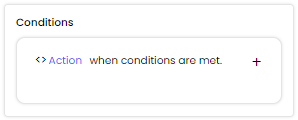
You can select to either ‘Action’ or ‘Do Not Action’ when your conditions are met
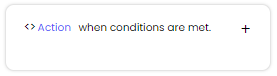
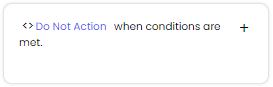
Click on the plus button to the right hand side to add your conditions. Simpler to logic, you can use a when formula.
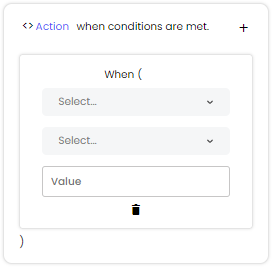
Under conditions, you can select how to modify the value. This can either be ‘Set Value’ , ‘Add’ or ‘Subtract’
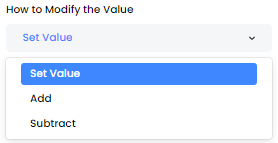
You can select how your target form element answer update.
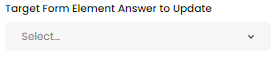
Also you can your value type. You can either select ‘Answer Value’ , ‘Fixed Value’ , ‘Special Value’ or ‘Function Value’
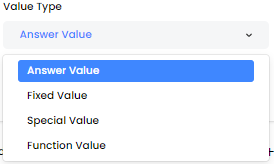
Under you can select a value. If you select ‘Fixed Value’ you can input your own value. If you ‘Answer Value’ , ‘Special Value’ or ‘Function Value’ you can select from certain options.
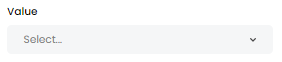
Lastly, you can add more actions to perform from your target form.

If you click on the plus button, it will add in a new set up for you to select how to modify the values again.
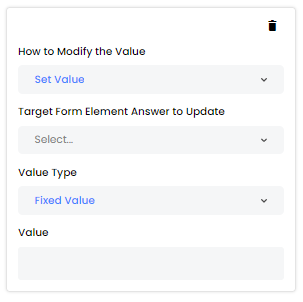
Related Articles
Form Builder
Here is where you design and edit your forms. The form builder is where you can design and edit your forms in Array. The form builder also contains all the information for that specific form such as any submissions and all the sharing option. In this ...