Docs (Essential Account)
Docs allows users to customize the output of their submitted forms by downloading and upload a word document template.
In this article, we’ll be showing you:
If you have a Pro Account, please click here for our Doc (Pro Account) support doc.
Docs
Docs has its own separate section so you can see all your created docs.
To get to Docs you’ll need to click on the 'Documents' tab at the bottom of the page
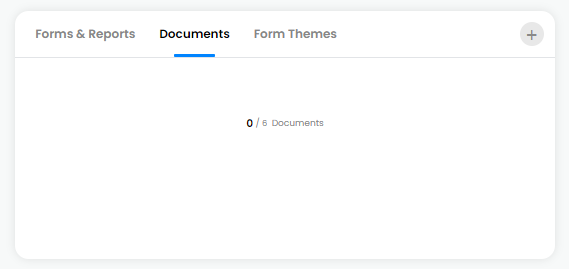
Creating a Doc or template
To create a Doc or template, on the Doc tab use the Plus button in the top right-hand corner.
![]()
A pop up window will appear with 2 options
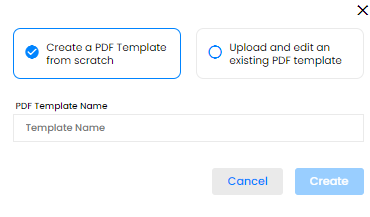
You can select to 'Create a PDF Template from scratch' or 'Upload and edit an existing PDF template'.
If you select to 'Create a PDF Template from scratch', you will need to give you template a name.
Once you have given the template a name, click on 'Create' at the bottom of the pop up window.

Or if you select 'Upload and edit an existing PDF template', you'll see the 'Select a PDF template' button
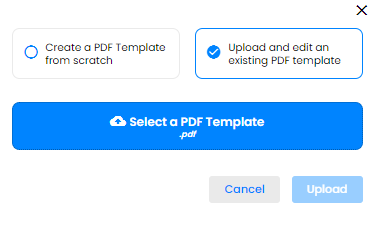
Click on the button and this will load up your desktop menu so you can find your PDF.
Once you have selected your PDF, click on the 'Upload' button

Either option, you will now be presented with 3 more options. You can either 'Create a new Array Form from the PDF Template Fields' , 'Link the PDF Template to an existing Array Form' or 'Unlinked PDF Template'
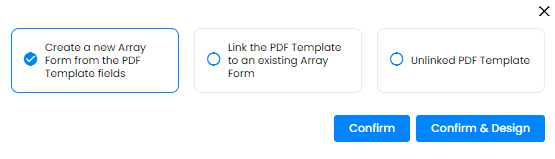
Selecting 'Create a new Array Form from the PDF Template Fields' or 'Unlinked PDF Template' will create a form based on your PDF template or unlink your PDF Template. Click 'Confirm' to save your new template or click on 'Confirm & Design' to save and start to design your template.
If you select 'Link the PDF Template to an existing Array Form', you will need to select what form from the dropdown
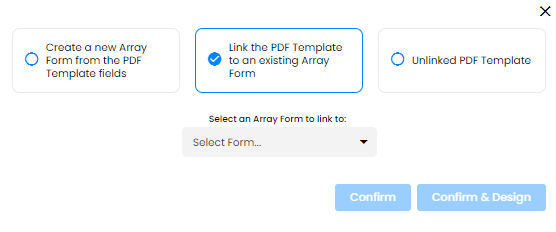
Once you have selected your form, you can click on 'Confirm' to save your new template or click on 'Confirm & Design' to save and start to design your template.
Next you will be taken to our Document Designer.
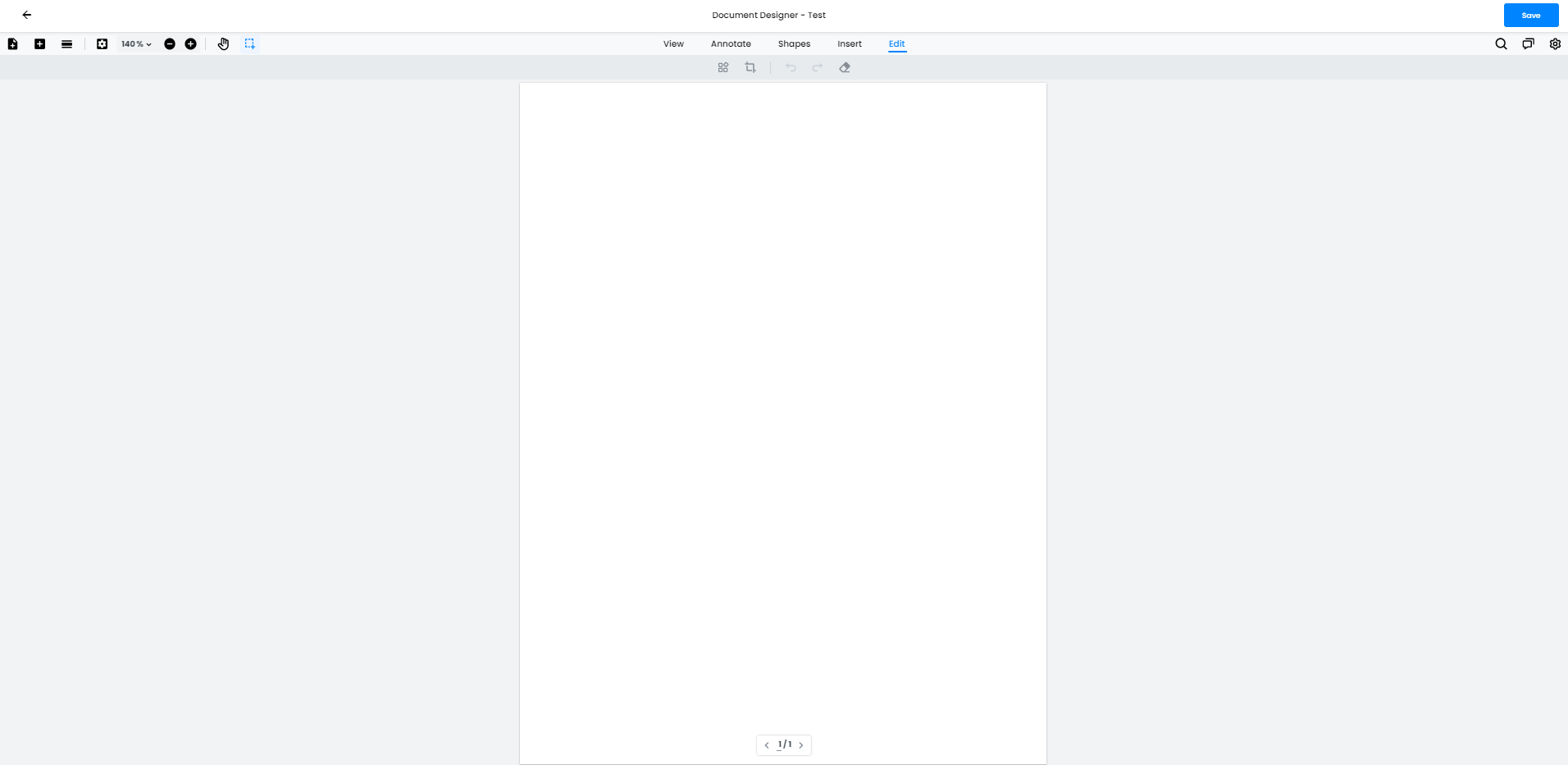
Once you have finished designing your doc, click ‘Save’ in the top right-hand corner of the page.
Your Doc will save on the Document tab so you will be able to edit it by clicking on the Doc.
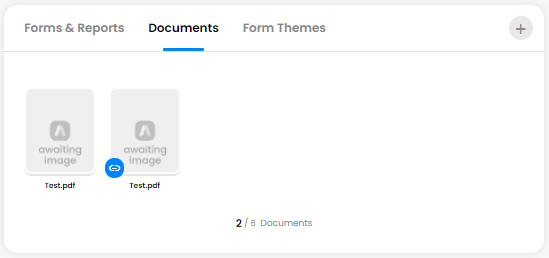
Downloading your submissions
Once you have uploaded your template, you’ll be able to download a submission into your output format. Click on 'Forms & Report' tab and find your selected form. Now hover over the form to see the report icon.

Now select a submission by ticking the checkbox.
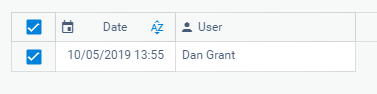
You have the option to download your submission at the bottom of the page.

Click download and a menu will appear with all the download options. The named option will be your uploaded template.

Related Articles
Docs (Pro Account)
Docs allows users to customize the output of their submitted forms Docs allows users to customize the output of their submitted forms by downloading and upload a word document template. In this article, we’ll be showing you: Where to find Docs How to ...Subforms on Docs
Any subform on your forms can be easily displayed on a Docs output. A subform submitted within your forms can be displayed on your Docs templates so you can download them your way. In this article we’ll be showing you - How to find and display ...Logic on Docs
Logic can be applied to Docs so it can show and hide elements on your templates. If your forms have logic on them, you can display this on your Docs so the logic is applied to the elements on your templates and can hide or show depending on the ...Images on Docs
Any images on your forms can be easily displayed on a Docs output. Images submitted within your forms can be displayed on your Docs templates so you can download them your way. In this article we’ll be showing you - How to find and display images on ...Tables on Docs
Tables can be easily displayed and customized on your templates in Docs If your forms have tables on them, you can display them on a template with Docs and customize the table to the layout you would prefer. In this article we'll showing you How to ...